counter
Counts through pages, elements, and more.
With the counter function, you can access and modify counters for pages, headings, figures, and more. Moreover, you can define custom counters for other things you want to count.
Since counters change throughout the course of the document, their current value is contextual. It is recommended to read the chapter on context before continuing here.
Accessing a counter
To access the raw value of a counter, we can use the get
function. This function returns an array: Counters can have multiple
levels (in the case of headings for sections, subsections, and so on), and
each item in the array corresponds to one level.
#set heading(numbering: "1.")
= Introduction
Raw value of heading counter is
#context counter(heading).get()
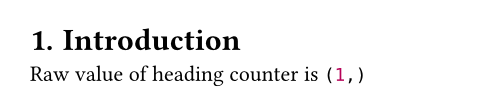
Displaying a counter
Often, we want to display the value of a counter in a more human-readable
way. To do that, we can call the display function on
the counter. This function retrieves the current counter value and formats
it either with a provided or with an automatically inferred numbering.
#set heading(numbering: "1.")
= Introduction
Some text here.
= Background
The current value is: #context {
counter(heading).display()
}
Or in roman numerals: #context {
counter(heading).display("I")
}
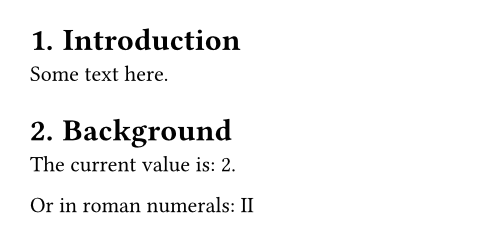
Modifying a counter
To modify a counter, you can use the step and update methods:
-
The
stepmethod increases the value of the counter by one. Because counters can have multiple levels , it optionally takes alevelargument. If given, the counter steps at the given depth. -
The
updatemethod allows you to arbitrarily modify the counter. In its basic form, you give it an integer (or an array for multiple levels). For more flexibility, you can instead also give it a function that receives the current value and returns a new value.
The heading counter is stepped before the heading is displayed, so
Analysis gets the number seven even though the counter is at six after the
second update.
#set heading(numbering: "1.")
= Introduction
#counter(heading).step()
= Background
#counter(heading).update(3)
#counter(heading).update(n => n * 2)
= Analysis
Let's skip 7.1.
#counter(heading).step(level: 2)
== Analysis
Still at #context {
counter(heading).display()
}
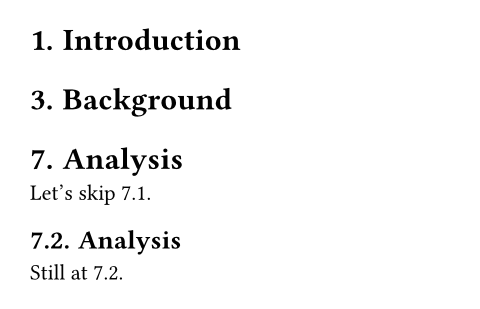
Page counter
The page counter is special. It is automatically stepped at each pagebreak. But like other counters, you can also step it manually. For example, you could have Roman page numbers for your preface, then switch to Arabic page numbers for your main content and reset the page counter to one.
#set page(numbering: "(i)")
= Preface
The preface is numbered with
roman numerals.
#set page(numbering: "1 / 1")
#counter(page).update(1)
= Main text
Here, the counter is reset to one.
We also display both the current
page and total number of pages in
Arabic numbers.
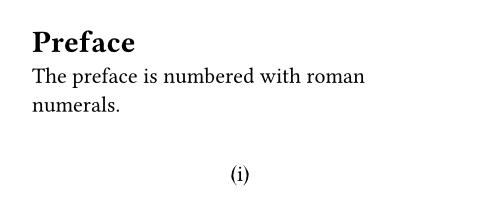
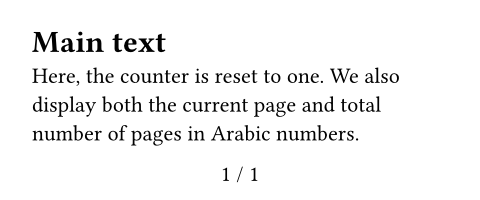
Custom counters
To define your own counter, call the counter function with a string as a
key. This key identifies the counter globally.
#let mine = counter("mycounter")
#context mine.display() \
#mine.step()
#context mine.display() \
#mine.update(c => c * 3)
#context mine.display()
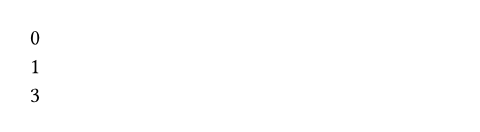
How to step
When you define and use a custom counter, in general, you should first step the counter and then display it. This way, the stepping behaviour of a counter can depend on the element it is stepped for. If you were writing a counter for, let's say, theorems, your theorem's definition would thus first include the counter step and only then display the counter and the theorem's contents.
#let c = counter("theorem")
#let theorem(it) = block[
#c.step()
*Theorem #context c.display():*
#it
]
#theorem[$1 = 1$]
#theorem[$2 < 3$]
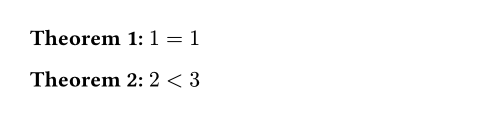
The rationale behind this is best explained on the example of the heading
counter: An update to the heading counter depends on the heading's level. By
stepping directly before the heading, we can correctly step from 1 to
1.1 when encountering a level 2 heading. If we were to step after the
heading, we wouldn't know what to step to.
Because counters should always be stepped before the elements they count, they always start at zero. This way, they are at one for the first display (which happens after the first step).
Time travel
Counters can travel through time! You can find out the final value of the counter before it is reached and even determine what the value was at any particular location in the document.
#let mine = counter("mycounter")
= Values
#context [
Value here: #mine.get() \
At intro: #mine.at(<intro>) \
Final value: #mine.final()
]
#mine.update(n => n + 3)
= Introduction <intro>
#lorem(10)
#mine.step()
#mine.step()
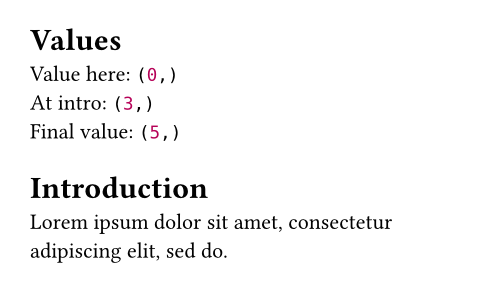
Other kinds of state
The counter type is closely related to state type. Read its
documentation for more details on state management in Typst and why it
doesn't just use normal variables for counters.
Constructor
Create a new counter identified by a key.
key
The key that identifies this counter globally.
- If it is a string, creates a custom counter that is only affected by manual updates,
- If it is the
pagefunction, counts through pages, - If it is a selector, counts through elements that match the selector. For example,
Definitions
getContextual
Retrieves the value of the counter at the current location. Always returns an array of integers, even if the counter has just one number.
This is equivalent to counter.at(here()).
displayContextual
Displays the current value of the counter with a numbering and returns the formatted output.
numbering
A numbering pattern or a function, which specifies how to display the counter. If given a function, that function receives each number of the counter as a separate argument. If the amount of numbers varies, e.g. for the heading argument, you can use an argument sink.
If this is omitted or set to auto, displays the counter with the
numbering style for the counted element or with the pattern
"1.1" if no such style exists.
Default: auto
both
If enabled, displays the current and final top-level count together.
Both can be styled through a single numbering pattern. This is used
by the page numbering property to display the current and total
number of pages when a pattern like "1 / 1" is given.
Default: false
atContextual
Retrieves the value of the counter at the given location. Always returns an array of integers, even if the counter has just one number.
The selector must match exactly one element in the document. The most
useful kinds of selectors for this are labels and
locations.
selector
The place at which the counter's value should be retrieved.
finalContextual
Retrieves the value of the counter at the end of the document. Always returns an array of integers, even if the counter has just one number.
step
Increases the value of the counter by one.
The update will be in effect at the position where the returned content
is inserted into the document. If you don't put the output into the
document, nothing happens! This would be the case, for example, if you
write let _ = counter(page).step(). Counter updates are always
applied in layout order and in that case, Typst wouldn't know when to
step the counter.
level
The depth at which to step the counter. Defaults to 1.
Default: 1
update
Updates the value of the counter.
Just like with step, the update only occurs if you put the resulting
content into the document.
update
If given an integer or array of integers, sets the counter to that value. If given a function, that function receives the previous counter value (with each number as a separate argument) and has to return the new value (integer or array).