gridElement
Arranges content in a grid.
The grid element allows you to arrange content in a grid. You can define the number of rows and columns, as well as the size of the gutters between them. There are multiple sizing modes for columns and rows that can be used to create complex layouts.
While the grid and table elements work very similarly, they are intended for
different use cases and carry different semantics. The grid element is
intended for presentational and layout purposes, while the
table element is intended for, in broad terms, presenting
multiple related data points. In the future, Typst will annotate its output
such that screenreaders will announce content in table as tabular while a
grid's content will be announced no different than multiple content blocks
in the document flow. Set and show rules on one of these elements do not
affect the other.
A grid's sizing is determined by the track sizes specified in the arguments. Because each of the sizing parameters accepts the same values, we will explain them just once, here. Each sizing argument accepts an array of individual track sizes. A track size is either:
-
auto: The track will be sized to fit its contents. It will be at most as large as the remaining space. If there is more than oneautotrack width, and together they claim more than the available space, theautotracks will fairly distribute the available space among themselves. -
A fixed or relative length (e.g.
10ptor20% - 1cm): The track will be exactly of this size. -
A fractional length (e.g.
1fr): Once all other tracks have been sized, the remaining space will be divided among the fractional tracks according to their fractions. For example, if there are two fractional tracks, each with a fraction of1fr, they will each take up half of the remaining space.
To specify a single track, the array can be omitted in favor of a single
value. To specify multiple auto tracks, enter the number of tracks
instead of an array. For example, columns: 3 is equivalent to
columns: (auto, auto, auto).
Examples
The example below demonstrates the different track sizing options. It also
shows how you can use grid.cell to make an individual cell
span two grid tracks.
// We use `rect` to emphasize the
// area of cells.
#set rect(
inset: 8pt,
fill: rgb("e4e5ea"),
width: 100%,
)
#grid(
columns: (60pt, 1fr, 2fr),
rows: (auto, 60pt),
gutter: 3pt,
rect[Fixed width, auto height],
rect[1/3 of the remains],
rect[2/3 of the remains],
rect(height: 100%)[Fixed height],
grid.cell(
colspan: 2,
image("tiger.jpg", width: 100%),
),
)
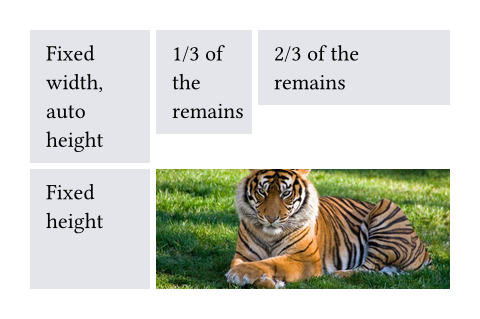
You can also spread an array of strings or content into a grid to populate its cells.
#grid(
columns: 5,
gutter: 5pt,
..range(25).map(str)
)
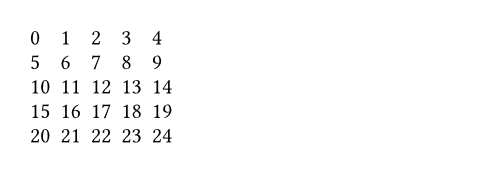
Styling the grid
The grid's appearance can be customized through different parameters. These are the most important ones:
fillto give all cells a backgroundalignto change how cells are alignedinsetto optionally add internal padding to each cellstroketo optionally enable grid lines with a certain stroke
If you need to override one of the above options for a single cell, you can
use the grid.cell element. Likewise, you can override
individual grid lines with the grid.hline and
grid.vline elements.
Alternatively, if you need the appearance options to depend on a cell's
position (column and row), you may specify a function to fill or align
of the form (column, row) => value. You may also use a show rule on
grid.cell - see that element's examples or the examples
below for more information.
Locating most of your styling in set and show rules is recommended, as it keeps the grid's or table's actual usages clean and easy to read. It also allows you to easily change the grid's appearance in one place.
Stroke styling precedence
There are three ways to set the stroke of a grid cell: through
grid.cell's stroke field, by using
grid.hline and grid.vline, or by
setting the grid's stroke field. When multiple of
these settings are present and conflict, the hline and vline settings
take the highest precedence, followed by the cell settings, and finally
the grid settings.
Furthermore, strokes of a repeated grid header or footer will take precedence over regular cell strokes.
Parameters
columns
The column sizes.
Either specify a track size array or provide an integer to create a grid
with that many auto-sized columns. Note that opposed to rows and
gutters, providing a single track size will only ever create a single
column.
Default: ()
rows
The row sizes.
If there are more cells than fit the defined rows, the last row is repeated until there are no more cells.
Default: ()
gutter
The gaps between rows and columns.
If there are more gutters than defined sizes, the last gutter is repeated.
This is a shorthand to set column-gutter and row-gutter to the same
value.
Default: ()
column-gutter
The gaps between columns.
Default: ()
row-gutter
The gaps between rows.
Default: ()
fill
How to fill the cells.
This can be a color or a function that returns a color. The function receives the cells' column and row indices, starting from zero. This can be used to implement striped grids.
Default: none
 View example
View example
#grid(
fill: (x, y) =>
if calc.even(x + y) { luma(230) }
else { white },
align: center + horizon,
columns: 4,
inset: 2pt,
[X], [O], [X], [O],
[O], [X], [O], [X],
[X], [O], [X], [O],
[O], [X], [O], [X],
)
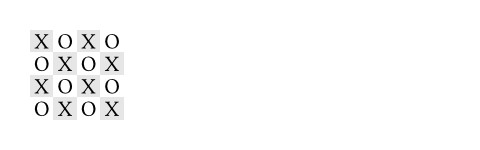
align
How to align the cells' content.
This can either be a single alignment, an array of alignments
(corresponding to each column) or a function that returns an alignment.
The function receives the cells' column and row indices, starting from
zero. If set to auto, the outer alignment is used.
You can find an example for this argument at the
table.align parameter.
Default: auto
stroke
How to stroke the cells.
Grids have no strokes by default, which can be changed by setting this option to the desired stroke.
If it is necessary to place lines which can cross spacing between cells
produced by the gutter option, or to override the stroke between
multiple specific cells, consider specifying one or more of
grid.hline and grid.vline alongside
your grid cells.
Default: (:)
 View example
View example
#set page(height: 13em, width: 26em)
#let cv(..jobs) = grid(
columns: 2,
inset: 5pt,
stroke: (x, y) => if x == 0 and y > 0 {
(right: (
paint: luma(180),
thickness: 1.5pt,
dash: "dotted"
))
},
grid.header(grid.cell(colspan: 2)[
*Professional Experience*
#box(width: 1fr, line(length: 100%, stroke: luma(180)))
]),
..{
let last = none
for job in jobs.pos() {
(
if job.year != last [*#job.year*],
[
*#job.company* - #job.role _(#job.timeframe)_ \
#job.details
]
)
last = job.year
}
}
)
#cv(
(
year: 2012,
company: [Pear Seed & Co.],
role: [Lead Engineer],
timeframe: [Jul - Dec],
details: [
- Raised engineers from 3x to 10x
- Did a great job
],
),
(
year: 2012,
company: [Mega Corp.],
role: [VP of Sales],
timeframe: [Mar - Jun],
details: [- Closed tons of customers],
),
(
year: 2013,
company: [Tiny Co.],
role: [CEO],
timeframe: [Jan - Dec],
details: [- Delivered 4x more shareholder value],
),
(
year: 2014,
company: [Glorbocorp Ltd],
role: [CTO],
timeframe: [Jan - Mar],
details: [- Drove containerization forward],
),
)
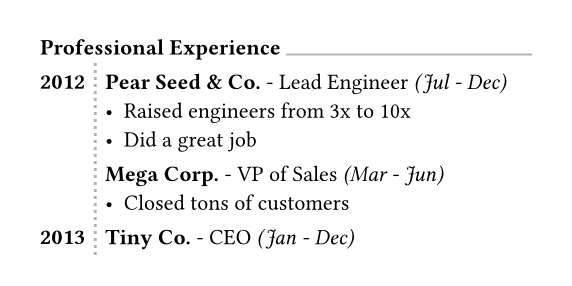
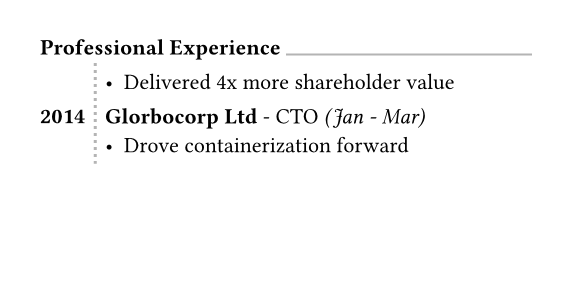
inset
How much to pad the cells' content.
You can find an example for this argument at the
table.inset parameter.
Default: (:)
children
The contents of the grid cells, plus any extra grid lines specified
with the grid.hline and grid.vline
elements.
The cells are populated in row-major order.
Definitions
cellElement
A cell in the grid. You can use this function in the argument list of a grid to override grid style properties for an individual cell or manually positioning it within the grid. You can also use this function in show rules to apply certain styles to multiple cells at once.
For example, you can override the position and stroke for a single cell:
#set text(15pt, font: "Noto Sans Symbols 2")
#show regex("[♚-♟︎]"): set text(fill: rgb("21212A"))
#show regex("[♔-♙]"): set text(fill: rgb("111015"))
#grid(
fill: (x, y) => rgb(
if calc.odd(x + y) { "7F8396" }
else { "EFF0F3" }
),
columns: (1em,) * 8,
rows: 1em,
align: center + horizon,
[♖], [♘], [♗], [♕], [♔], [♗], [♘], [♖],
[♙], [♙], [♙], [♙], [], [♙], [♙], [♙],
grid.cell(
x: 4, y: 3,
stroke: blue.transparentize(60%)
)[♙],
..(grid.cell(y: 6)[♟],) * 8,
..([♜], [♞], [♝], [♛], [♚], [♝], [♞], [♜])
.map(grid.cell.with(y: 7)),
)
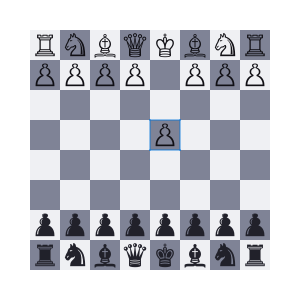
You may also apply a show rule on grid.cell to style all cells at once,
which allows you, for example, to apply styles based on a cell's position.
Refer to the examples of the table.cell element to learn
more about this.
body
The cell's body.
x
The cell's column (zero-indexed). This field may be used in show rules to style a cell depending on its column.
You may override this field to pick in which column the cell must
be placed. If no row (y) is chosen, the cell will be placed in the
first row (starting at row 0) with that column available (or a new row
if none). If both x and y are chosen, however, the cell will be
placed in that exact position. An error is raised if that position is
not available (thus, it is usually wise to specify cells with a custom
position before cells with automatic positions).
Default: auto
 View example
View example
#let circ(c) = circle(
fill: c, width: 5mm
)
#grid(
columns: 4,
rows: 7mm,
stroke: .5pt + blue,
align: center + horizon,
inset: 1mm,
grid.cell(x: 2, y: 2, circ(aqua)),
circ(yellow),
grid.cell(x: 3, circ(green)),
circ(black),
)
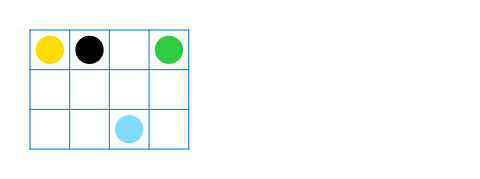
y
The cell's row (zero-indexed). This field may be used in show rules to style a cell depending on its row.
You may override this field to pick in which row the cell must be
placed. If no column (x) is chosen, the cell will be placed in the
first column (starting at column 0) available in the chosen row. If all
columns in the chosen row are already occupied, an error is raised.
Default: auto
 View example
View example
#let tri(c) = polygon.regular(
fill: c,
size: 5mm,
vertices: 3,
)
#grid(
columns: 2,
stroke: blue,
inset: 1mm,
tri(black),
grid.cell(y: 1, tri(teal)),
grid.cell(y: 1, tri(red)),
grid.cell(y: 2, tri(orange))
)
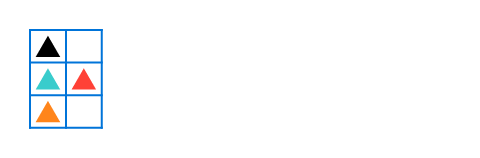
colspan
The amount of columns spanned by this cell.
Default: 1
rowspan
The amount of rows spanned by this cell.
Default: 1
fill
The cell's fill override.
Default: auto
align
The cell's alignment override.
Default: auto
inset
The cell's inset override.
Default: auto
stroke
The cell's stroke override.
Default: (:)
breakable
Whether rows spanned by this cell can be placed in different pages.
When equal to auto, a cell spanning only fixed-size rows is
unbreakable, while a cell spanning at least one auto-sized row is
breakable.
Default: auto
hlineElement
A horizontal line in the grid.
Overrides any per-cell stroke, including stroke specified through the grid's
stroke field. Can cross spacing between cells created through the grid's
column-gutter option.
An example for this function can be found at the
table.hline element.
y
The row above which the horizontal line is placed (zero-indexed).
If the position field is set to bottom, the line is placed below
the row with the given index instead (see that field's docs for
details).
Specifying auto causes the line to be placed at the row below the
last automatically positioned cell (that is, cell without coordinate
overrides) before the line among the grid's children. If there is no
such cell before the line, it is placed at the top of the grid (row 0).
Note that specifying for this option exactly the total amount of rows
in the grid causes this horizontal line to override the bottom border
of the grid, while a value of 0 overrides the top border.
Default: auto
start
The column at which the horizontal line starts (zero-indexed, inclusive).
Default: 0
end
The column before which the horizontal line ends (zero-indexed,
exclusive).
Therefore, the horizontal line will be drawn up to and across column
end - 1.
A value equal to none or to the amount of columns causes it to
extend all the way towards the end of the grid.
Default: none
stroke
The line's stroke.
Specifying none removes any lines previously placed across this
line's range, including hlines or per-cell stroke below it.
Default: 1pt + black
position
The position at which the line is placed, given its row (y) - either
top to draw above it or bottom to draw below it.
This setting is only relevant when row gutter is enabled (and
shouldn't be used otherwise - prefer just increasing the y field by
one instead), since then the position below a row becomes different
from the position above the next row due to the spacing between both.
Default: top
vlineElement
A vertical line in the grid.
Overrides any per-cell stroke, including stroke specified through the
grid's stroke field. Can cross spacing between cells created through
the grid's row-gutter option.
x
The column before which the horizontal line is placed (zero-indexed).
If the position field is set to end, the line is placed after the
column with the given index instead (see that field's docs for
details).
Specifying auto causes the line to be placed at the column after
the last automatically positioned cell (that is, cell without
coordinate overrides) before the line among the grid's children. If
there is no such cell before the line, it is placed before the grid's
first column (column 0).
Note that specifying for this option exactly the total amount of
columns in the grid causes this vertical line to override the end
border of the grid (right in LTR, left in RTL), while a value of 0
overrides the start border (left in LTR, right in RTL).
Default: auto
start
The row at which the vertical line starts (zero-indexed, inclusive).
Default: 0
end
The row on top of which the vertical line ends (zero-indexed,
exclusive).
Therefore, the vertical line will be drawn up to and across row
end - 1.
A value equal to none or to the amount of rows causes it to extend
all the way towards the bottom of the grid.
Default: none
stroke
The line's stroke.
Specifying none removes any lines previously placed across this
line's range, including vlines or per-cell stroke below it.
Default: 1pt + black
position
The position at which the line is placed, given its column (x) -
either start to draw before it or end to draw after it.
The values left and right are also accepted, but discouraged as
they cause your grid to be inconsistent between left-to-right and
right-to-left documents.
This setting is only relevant when column gutter is enabled (and
shouldn't be used otherwise - prefer just increasing the x field by
one instead), since then the position after a column becomes different
from the position before the next column due to the spacing between
both.
Default: start
headerElement
A repeatable grid header.
If repeat is set to true, the header will be repeated across pages. For
an example, refer to the table.header element and the
grid.stroke parameter.
repeat
Whether this header should be repeated across pages.
Default: true
children
The cells and lines within the header.
footerElement
A repeatable grid footer.
Just like the grid.header element, the footer can repeat
itself on every page of the table.
No other grid cells may be placed after the footer.
repeat
Whether this footer should be repeated across pages.
Default: true
children
The cells and lines within the footer.