Search
Typst gives you the tools to search through the files in your project and find exactly what you're looking for. You can search through the currently open file, all files, or a subset of files, configure case sensitivity and word boundaries, and use regular expressions.
Searching in the current file
To search in the current file, press Ctrl/Cmd+F or select "Edit > Search and replace" from the menu bar. A search panel opens at the bottom of the editor. As you enter text in the textbox labelled "Find", Typst continually searches through the file and highlights matches with a yellow background. If you press Ctrl/Cmd+F while you have text selected, the search box will be prepopulated with that text.
Repeatedly press Enter or F3 to cycle through all matches in the file. If you hold shift while pressing Enter or F3, you will instead cycle backwards. You can also use the and buttons to navigate through the matches. With the , you can select all matches in the editor.
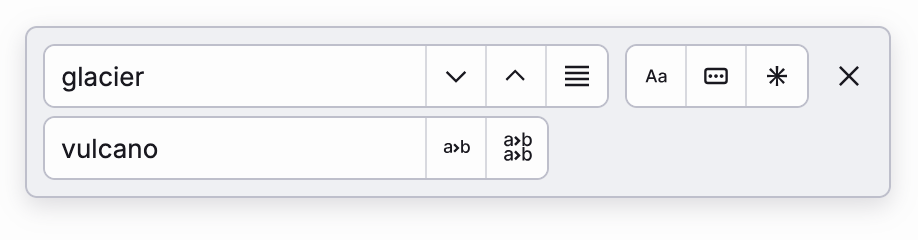
Next to the "Find" input, you'll find three buttons to further narrow down your search:
- The button determines whether matches must have the exact same capitalization as the search term or not.
- With the button, you can filter your matches to only include those that are a full word in the source text rather than e.g. part of a word.
- Last but not least is the button, which will enable search with regular expressions. Regular expressions are a powerful tool to find text that matches a pattern of your design. The regular expressions that are accepted by the search panel match those of JavaScript. Visit the MDN article on regular expressions to learn more about their syntax.
Below the "Find" input, there is a "Replace" input. Enter text and then press
or to replace the
current or all matches with what you've entered. When searching with regular
expressions, you can also use dollar replacement syntax (e.g. $1) to reuse
text matched by capture groups.
You can close the search box by clicking the button or pressing Escape.
Searching in all files
As your project grows larger, you'll start splitting it up into multiple files. When you're searching for something in your project, but aren't sure in which file it is, or when you know that there will be matches across multiple files, the search side panel comes in handy.
You can open the search panel by clicking the magnifying glass button in the sidebar. Like the search box, the search panel will display two text inputs, one to search and one to replace. You can also use the "Case sensitive", "Whole word", and "Regex" options you already know from search in the current file.
When the search input is focused, you can start navigating through the matches by pressing the down and up arrow keys. To jump to a specific match, click on it or press Enter after selecting it with the arrow keys.
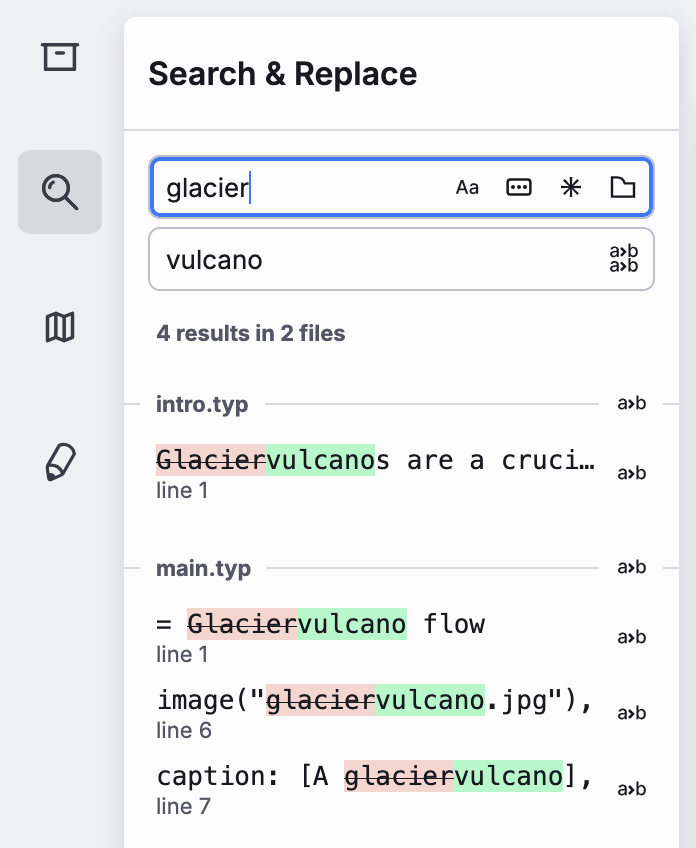
Replacing across files
When replacing across files, you have multiple options. You can press the button next to the replacement input to perform the replacement everywhere at once. Make sure everything is correct before clicking this button as the action is not reversible across all files at once. (You can still press Ctrl/Cmd+Z in each file individually.)
Alternatively, you can replace all matches in a particular file (by clicking the replacement button next to the file name) or just a single match (by clicking the replacement button next to that match).
File filtering
Sometimes, you may want to search in just part of your project. Typst's search has built-in support for file filtering. Click the button to reveal a third input field. You can use this input to filter in which files and folders you want to search. The input accepts a glob pattern. A file path must match this pattern for the file to be considered during search. Most letters in a glob pattern are considered as-is and must match exactly. That said, there are a few special characters:
?matches an arbitrary character*matches an arbitrary part of a file or folder name, but only within one path segment, i.e. not across a/**matches an arbitrary subpath, i.e. a sequence of file and folder names,combines multiple globs!negates the following glob
Here are some examples of valid glob patterns:
- Search in one specific file:
path/to/my/file.typ - Search in any Typst file:
**/*.typ - Search in any file in a specific folder:
myfolder/** - Search in any CSV or JSON file in a data directory:
data/*.csv,data/*.json - Search in everything but SVGs:
**,!**/*.svg. This is the default filter and will be applied if the file filtering input is hidden.
Line numbers
By default, Typst will show a line number below each match. You can disable this by navigating to the settings side panel and unchecking "Show line numbers in search results".