Git Sync
A Typst project can be linked to a Git repository hosted on GitHub or GitLab. This allows you to pull and push changes between the Typst web app and the remote repository. Using the Git integration, you can keep track of your project's history if you also use Typst outside of the web application and collaborate with people who are using Typst locally.
From the Typst web app, you can connect your github.com or gitlab.com account. Other forges are not currently supported. If you host Typst on-premises, your administrator can configure different URLs for these two services, enabling connections to a GitHub Enterprise instance or a self-hosted GitLab.
Typst Pro is necessary only to link a project to a repository, pushing and pulling changes can be done by any person with write access to the project.
Note that the Git integration is still experimental and that we are continually improving it. It is possible that you encounter bugs. That said, we will never force push and overwrite your Git history.
Connect your accounts
The first step to use Git synchronization is to connect your GitHub or GitLab account (or both). To do so, navigate from the dashboard to your account settings, by clicking on the button in the sidebar or selecting "Typst > Account settings" from the menubar.
On the settings page, scroll to the "Connections to other services" section. Here, click on "Connect with GitHub" or "Connect with GitLab". Then, follow the process until you arrive on the "Connection complete" page. Once you are there, you can close this tab to get back to the settings page. Your accounts are now linked!
You can disconnect your account at any time from this same settings page. When doing so, projects that you linked to a remote repository using your account will not be able to synchronize anymore. However, it will be possible to reconnect them with another account, or your own account if you decide to restablish the link between your Typst and GitHub/GitLab accounts.
Connect a project with Git
Now that you have connected your GitHub or GitLab account, you can use it to sync a project with a Git repository.
To clone a Git repository as a new project, you can use the dedicated option on the dashboard.
To connect an existing project, go to its settings, by clicking the button in the bottom part of the sidebar. At the bottom of the settings side panel, you will find a "Version control" section with a button to link your project to a remote repository. Click it and fill the form.
It is not possible to create a repository from this dialog. You will have to create it beforehand in GitHub or GitLab. Also note that it is not possible to connect your project to a non-empty directory of your repository, as that could result in conflicts. If you don't have an empty directory available, you can create a new branch dedicated to your project, which won't share any history with other parts of the repository, or create a new directory just for your Typst files.
Once ready, click on "Link". Your project is now connected, as shown in the "Version control" section of the settings panel.
Notice the two buttons that appeared above the preview. The one on the left is for pulling and will indicate how many commits were made on the remote repository since the last pull (if any), the one on the right can be used to push changes. It indicates the duration since the last push.
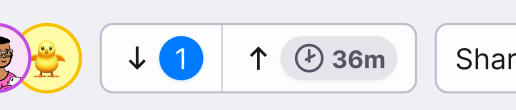
Pulling changes
To fetch changes that were made to the remote Git repository and include them in your Typst project, click the button. Typst will need a few seconds to process the changes, but will eventually incorporate them.
Conflicts
On the level of textual file contents, our Git synchronization process is conflict-free. If you added a new paragraph at the end of your document, and someone else did the same in the remote repository, both paragraphs will be present after pulling changes. You may still need to review the merged document to switch their order or replace them with a synthesis of the two, but your file contents will never be in a "conflicted" state that prevents you from working.
That said, there are a few cases in which Typst will show you a modal while processing remote changes, asking you how to handle conflicts for specific files:
- If a file was deleted in the repository but modified in Typst: we don't want you to lose changes because of that, so we ask for a confirmation that the file should be deleted. In the opposite situation (a file is deleted in Typst but was modified on Git's side), we delete the file in the repository, but if this was a mistake, you can leverage the Git history to recover.
- If a non-text file was updated on both sides: Typst can't automatically merge two images or more generally binary files together, so it asks which version to keep. If you need a synthesis of the two files, choose either version, and then manually create and upload a new version that takes into account both changes.
- If a file was created both in Typst and in Git: because the files have no shared history, it doesn't make sense to merge them together.
Forbidden files
Some files that are present in your Git repository may not be visible in Typst
even after pulling the latest changes. This is because Typst has some
restrictions on the formats of files you upload. Archive files (.zip, .tar,
etc.) and executables, for instance, are forbidden.
These files will be left as-is in the repository when pushing. They won't be deleted even if they don't appear in Typst's copy of the project.
Pushing changes
When you want to commit and push changes you made in the Typst editor to your Git repository, click the button. A modal opens, asking you for a commit message and email address to use for the commit. Addresses that you associated with your Typst account and your GitHub or GitLab account will be available. To confirm, click "Push".
In case someone else pushed commits to the repository before you, you will be asked to pull these changes first. Use the dedicated button for that (see above). Then, push again.
Disconnecting and reconnecting a project
If the person who connected a project to Git using their account leaves the project or dissociates their Git and Typst accounts, it will no longer be possible to push and pull changes.
In that case, another user with an associated Git account can go to the project settings page, and click "Reconnect with my account". For that option to work correctly, you must have the right to push to the Git repository.
If you want to entirely disconnect a project, you can use the "Disconnect from GitHub" (or "Disconnect from GitLab") button, in the same section of the project settings. Note that if you do that, you will of course no longer be able to synchronize your project with the repository, but you will not be able to reconnect it with the exact same settings later, unless you delete all the files from the synced directory in the Git repository. This is for the same reason that you cannot connect an existing project to a non-empty directory: It would be impossible for Typst to tell which version of a file to keep in case of a conflict, because the two versions of the project share no history.