tableElement
A table of items.
Tables are used to arrange content in cells. Cells can contain arbitrary content, including multiple paragraphs and are specified in row-major order. For a hands-on explanation of all the ways you can use and customize tables in Typst, check out the Table Guide.
Because tables are just grids with different defaults for some cell
properties (notably stroke and inset), refer to the grid
documentation for more information on how to size the
table tracks and specify the cell appearance properties.
If you are unsure whether you should be using a table or a grid, consider
whether the content you are arranging semantically belongs together as a set
of related data points or similar or whether you are just want to enhance
your presentation by arranging unrelated content in a grid. In the former
case, a table is the right choice, while in the latter case, a grid is more
appropriate. Furthermore, Assistive Technology (AT) like screen readers will
announce content in a table as tabular while a grid's content will be
announced no different than multiple content blocks in the document flow. AT
users will be able to navigate tables two-dimensionally by cell.
Note that, to override a particular cell's properties or apply show rules on
table cells, you can use the table.cell element. See its documentation
for more information.
Although the table and the grid share most properties, set and show
rules on one of them do not affect the other. Locating most of your styling
in set and show rules is recommended, as it keeps the table's actual usages
clean and easy to read. It also allows you to easily change the appearance
of all tables in one place.
To give a table a caption and make it referenceable, put it into a figure.
Example
The example below demonstrates some of the most common table options.
#table(
columns: (1fr, auto, auto),
inset: 10pt,
align: horizon,
table.header(
[], [*Volume*], [*Parameters*],
),
image("cylinder.svg"),
$ pi h (D^2 - d^2) / 4 $,
[
$h$: height \
$D$: outer radius \
$d$: inner radius
],
image("tetrahedron.svg"),
$ sqrt(2) / 12 a^3 $,
[$a$: edge length]
)
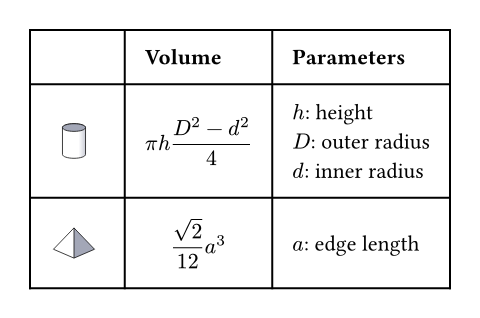
Much like with grids, you can use table.cell to customize the appearance
and the position of each cell.
#set table(
stroke: none,
gutter: 0.2em,
fill: (x, y) =>
if x == 0 or y == 0 { gray },
inset: (right: 1.5em),
)
#show table.cell: it => {
if it.x == 0 or it.y == 0 {
set text(white)
strong(it)
} else if it.body == [] {
// Replace empty cells with 'N/A'
pad(..it.inset)[_N/A_]
} else {
it
}
}
#let a = table.cell(
fill: green.lighten(60%),
)[A]
#let b = table.cell(
fill: aqua.lighten(60%),
)[B]
#table(
columns: 4,
[], [Exam 1], [Exam 2], [Exam 3],
[John], [], a, [],
[Mary], [], a, a,
[Robert], b, a, b,
)
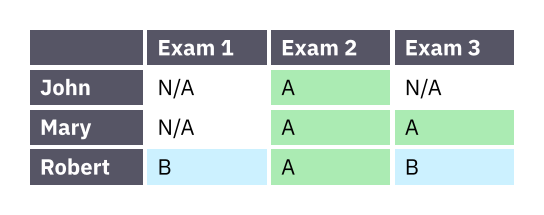
Accessibility
Tables are challenging to consume for users of Assistive Technology (AT). To
make the life of AT users easier, we strongly recommend that you use
table.header and table.footer to mark the header and footer sections
of your table. This will allow AT to announce the column labels for each
cell.
Because navigating a table by cell is more cumbersome than reading it visually, you should consider making the core information in your table available as text as well. You can do this by wrapping your table in a figure and using its caption to summarize the table's content.
Parameters
columns
The column sizes. See the grid documentation for more information on track sizing.
Default: ()
rows
The row sizes. See the grid documentation for more information on track sizing.
Default: ()
gutter
The gaps between rows and columns. This is a shorthand for setting
column-gutter and row-gutter to the same value. See the grid
documentation for more information on gutters.
Default: ()
column-gutter
The gaps between columns. Takes precedence over gutter. See the
grid documentation for more information on gutters.
Default: ()
row-gutter
The gaps between rows. Takes precedence over gutter. See the
grid documentation for more information on gutters.
Default: ()
inset
How much to pad the cells' content.
To specify the same inset for all cells, use a single length for all sides, or a dictionary of lengths for individual sides. See the box's documentation for more details.
To specify a varying inset for different cells, you can:
- use a single, uniform inset for all cells
- use an array of insets for each column
- use a function that maps a cell's X/Y position (both starting from zero) to its inset
See the grid documentation for more details.
 View example
View example
#table(
columns: 2,
inset: 10pt,
[Hello],
[World],
)
#table(
columns: 2,
inset: (x: 20pt, y: 10pt),
[Hello],
[World],
)
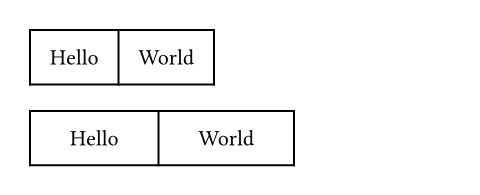
Default: 0% + 5pt
align
How to align the cells' content.
If set to auto, the outer alignment is used.
You can specify the alignment in any of the following fashions:
- use a single alignment for all cells
- use an array of alignments corresponding to each column
- use a function that maps a cell's X/Y position (both starting from zero) to its alignment
See the Table Guide for details.
 View example
View example
#table(
columns: 3,
align: (left, center, right),
[Hello], [Hello], [Hello],
[A], [B], [C],
)
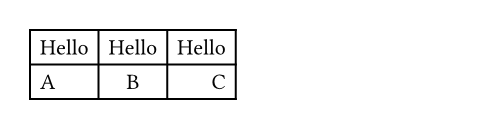
Default: auto
fill
How to fill the cells.
This can be:
- a single fill for all cells
- an array of fill corresponding to each column
- a function that maps a cell's position to its fill
Most notably, arrays and functions are useful for creating striped tables. See the Table Guide for more details.
 View example
View example
#table(
fill: (x, _) =>
if calc.odd(x) { luma(240) }
else { white },
align: (x, y) =>
if y == 0 { center }
else if x == 0 { left }
else { right },
columns: 4,
[], [*Q1*], [*Q2*], [*Q3*],
[Revenue:], [1000 €], [2000 €], [3000 €],
[Expenses:], [500 €], [1000 €], [1500 €],
[Profit:], [500 €], [1000 €], [1500 €],
)
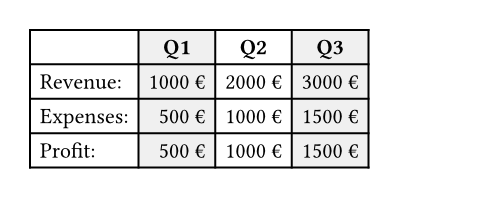
Default: none
stroke
How to stroke the cells.
Strokes can be disabled by setting this to none.
If it is necessary to place lines which can cross spacing between cells
produced by the gutter option, or to override the
stroke between multiple specific cells, consider specifying one or more
of table.hline and table.vline alongside your table cells.
To specify the same stroke for all cells, use a single stroke for all sides, or a dictionary of strokes for individual sides. See the rectangle's documentation for more details.
To specify varying strokes for different cells, you can:
- use a single stroke for all cells
- use an array of strokes corresponding to each column
- use a function that maps a cell's position to its stroke
See the Table Guide for more details.
Default: 1pt + black
children
The contents of the table cells, plus any extra table lines specified
with the table.hline and table.vline elements.
Definitions
cellElement
A cell in the table. Use this to position a cell manually or to apply styling. To do the latter, you can either use the function to override the properties for a particular cell, or use it in show rules to apply certain styles to multiple cells at once.
Perhaps the most important use case of table.cell is to make a cell span
multiple columns and/or rows with the colspan and rowspan fields.
 View example
View example
#show table.cell.where(y: 0): strong
#set table(
stroke: (x, y) => if y == 0 {
(bottom: 0.7pt + black)
},
align: (x, y) => (
if x > 0 { center }
else { left }
)
)
#table(
columns: 3,
table.header(
[Substance],
[Subcritical °C],
[Supercritical °C],
),
[Hydrochloric Acid],
[12.0], [92.1],
[Sodium Myreth Sulfate],
[16.6], [104],
[Potassium Hydroxide],
table.cell(colspan: 2)[24.7],
)
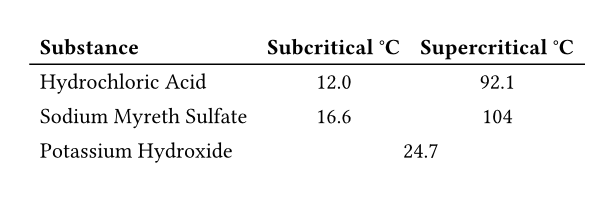
For example, you can override the fill, alignment or inset for a single cell:
 View example
View example
// You can also import those.
#import table: cell, header
#table(
columns: 2,
align: center,
header(
[*Trip progress*],
[*Itinerary*],
),
cell(
align: right,
fill: fuchsia.lighten(80%),
[🚗],
),
[Get in, folks!],
[🚗], [Eat curbside hotdog],
cell(align: left)[🌴🚗],
cell(
inset: 0.06em,
text(1.62em)[🏝️🌅🌊],
),
)
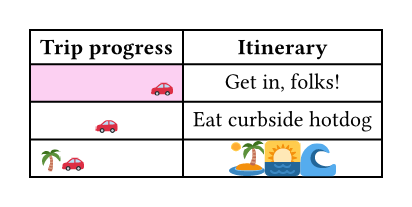
You may also apply a show rule on table.cell to style all cells at once.
Combined with selectors, this allows you to apply styles based on a cell's
position:
 View example
View example
#show table.cell.where(x: 0): strong
#table(
columns: 3,
gutter: 3pt,
[Name], [Age], [Strength],
[Hannes], [36], [Grace],
[Irma], [50], [Resourcefulness],
[Vikram], [49], [Perseverance],
)
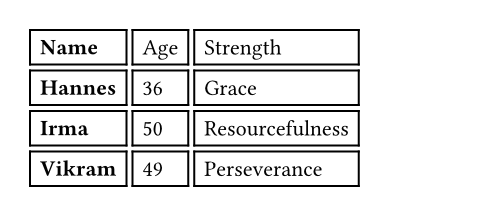
body
The cell's body.
x
The cell's column (zero-indexed).
Functions identically to the x field in grid.cell.
Default: auto
y
The cell's row (zero-indexed).
Functions identically to the y field in grid.cell.
Default: auto
colspan
The amount of columns spanned by this cell.
Default: 1
rowspan
The amount of rows spanned by this cell.
Default: 1
inset
The cell's inset override.
Default: auto
align
The cell's alignment override.
Default: auto
fill
The cell's fill override.
Default: auto
stroke
The cell's stroke override.
Default: (:)
breakable
Whether rows spanned by this cell can be placed in different pages.
When equal to auto, a cell spanning only fixed-size rows is
unbreakable, while a cell spanning at least one auto-sized row is
breakable.
Default: auto
hlineElement
A horizontal line in the table.
Overrides any per-cell stroke, including stroke specified through the
table's stroke field. Can cross spacing between cells created through the
table's column-gutter option.
Use this function instead of the table's stroke field if you want to
manually place a horizontal line at a specific position in a single table.
Consider using table's stroke field or table.cell's
stroke field instead if the line you want to place is
part of all your tables' designs.
 View example
View example
#set table.hline(stroke: .6pt)
#table(
stroke: none,
columns: (auto, 1fr),
[09:00], [Badge pick up],
[09:45], [Opening Keynote],
[10:30], [Talk: Typst's Future],
[11:15], [Session: Good PRs],
table.hline(start: 1),
[Noon], [_Lunch break_],
table.hline(start: 1),
[14:00], [Talk: Tracked Layout],
[15:00], [Talk: Automations],
[16:00], [Workshop: Tables],
table.hline(),
[19:00], [Day 1 Attendee Mixer],
)
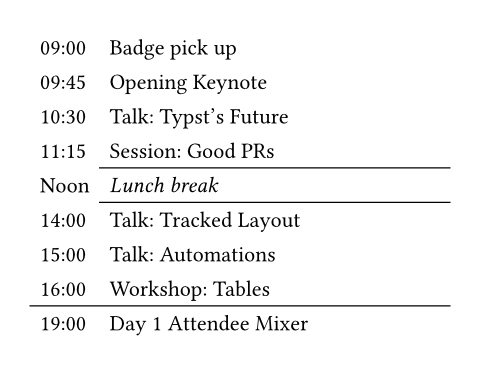
y
The row above which the horizontal line is placed (zero-indexed).
Functions identically to the y field in grid.hline.
Default: auto
start
The column at which the horizontal line starts (zero-indexed, inclusive).
Default: 0
end
The column before which the horizontal line ends (zero-indexed, exclusive).
Default: none
stroke
The line's stroke.
Specifying none removes any lines previously placed across this
line's range, including hlines or per-cell stroke below it.
Default: 1pt + black
position
The position at which the line is placed, given its row (y) - either
top to draw above it or bottom to draw below it.
This setting is only relevant when row gutter is enabled (and
shouldn't be used otherwise - prefer just increasing the y field by
one instead), since then the position below a row becomes different
from the position above the next row due to the spacing between both.
Default: top
vlineElement
A vertical line in the table. See the docs for grid.vline for more
information regarding how to use this element's fields.
Overrides any per-cell stroke, including stroke specified through the
table's stroke field. Can cross spacing between cells created through the
table's row-gutter option.
Similar to table.hline, use this function if you want to manually place
a vertical line at a specific position in a single table and use the
table's stroke field or table.cell's
stroke field instead if the line you want to place is
part of all your tables' designs.
x
The column before which the vertical line is placed (zero-indexed).
Functions identically to the x field in grid.vline.
Default: auto
start
The row at which the vertical line starts (zero-indexed, inclusive).
Default: 0
end
The row on top of which the vertical line ends (zero-indexed, exclusive).
Default: none
stroke
The line's stroke.
Specifying none removes any lines previously placed across this
line's range, including vlines or per-cell stroke below it.
Default: 1pt + black
position
The position at which the line is placed, given its column (x) -
either start to draw before it or end to draw after it.
The values left and right are also accepted, but discouraged as
they cause your table to be inconsistent between left-to-right and
right-to-left documents.
This setting is only relevant when column gutter is enabled (and
shouldn't be used otherwise - prefer just increasing the x field by
one instead), since then the position after a column becomes different
from the position before the next column due to the spacing between
both.
Default: start
headerElement
A repeatable table header.
You should wrap your tables' heading rows in this function even if you do not plan to wrap your table across pages because Typst uses this function to attach accessibility metadata to tables and ensure Universal Access to your document.
You can use the repeat parameter to control whether your table's header
will be repeated across pages.
Currently, this function is unsuitable for creating a header column or
single header cells. Either use regular cells, or, if you are exporting a
PDF, you can also use the pdf.header-cell function to mark a cell as a
header cell. Likewise, you can use pdf.data-cell to mark cells in this
function as data cells. Note that these functions are not final and thus
only available when you enable the a11y-extras feature (see the PDF
module documentation for details).
 View example
View example
#set page(height: 11.5em)
#set table(
fill: (x, y) =>
if x == 0 or y == 0 {
gray.lighten(40%)
},
align: right,
)
#show table.cell.where(x: 0): strong
#show table.cell.where(y: 0): strong
#table(
columns: 4,
table.header(
[], [Blue chip],
[Fresh IPO], [Penny st'k],
),
table.cell(
rowspan: 6,
align: horizon,
rotate(-90deg, reflow: true)[
*USD / day*
],
),
[0.20], [104], [5],
[3.17], [108], [4],
[1.59], [84], [1],
[0.26], [98], [15],
[0.01], [195], [4],
[7.34], [57], [2],
)
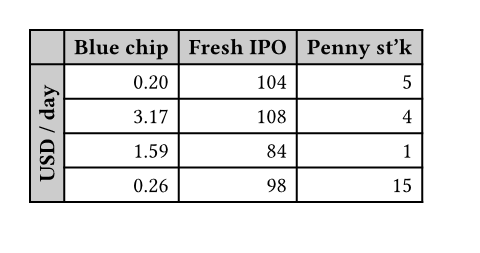
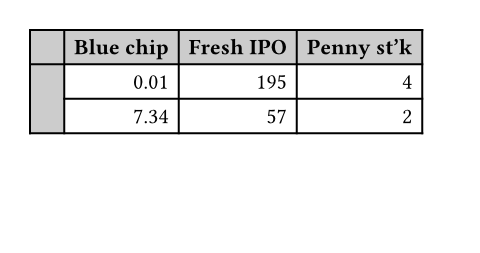
repeat
Whether this header should be repeated across pages.
Default: true
level
The level of the header. Must not be zero.
This allows repeating multiple headers at once. Headers with different levels can repeat together, as long as they have ascending levels.
Notably, when a header with a lower level starts repeating, all higher or equal level headers stop repeating (they are "replaced" by the new header).
Default: 1
children
The cells and lines within the header.
footerElement
A repeatable table footer.
Just like the table.header element, the footer can repeat itself on
every page of the table. This is useful for improving legibility by adding
the column labels in both the header and footer of a large table, totals, or
other information that should be visible on every page.
No other table cells may be placed after the footer.
repeat
Whether this footer should be repeated across pages.
Default: true
children
The cells and lines within the footer.