parElement
A logical subdivison of textual content.
Typst automatically collects inline-level elements into paragraphs. Inline-level elements include text, horizontal spacing, boxes, and inline equations.
To separate paragraphs, use a blank line (or an explicit parbreak).
Paragraphs are also automatically interrupted by any block-level element
(like block, place, or anything that shows itself as one of these).
The par element is primarily used in set rules to affect paragraph
properties, but it can also be used to explicitly display its argument as a
paragraph of its own. Then, the paragraph's body may not contain any
block-level content.
Boxes and blocks
As explained above, usually paragraphs only contain inline-level content.
However, you can integrate any kind of block-level content into a paragraph
by wrapping it in a box.
Conversely, you can separate inline-level content from a paragraph by
wrapping it in a block. In this case, it will not become part of any
paragraph at all. Read the following section for an explanation of why that
matters and how it differs from just adding paragraph breaks around the
content.
What becomes a paragraph?
When you add inline-level content to your document, Typst will automatically wrap it in paragraphs. However, a typical document also contains some text that is not semantically part of a paragraph, for example in a heading or caption.
The rules for when Typst wraps inline-level content in a paragraph are as follows:
-
All text at the root of a document is wrapped in paragraphs.
-
Text in a container (like a
block) is only wrapped in a paragraph if the container holds any block-level content. If all of the contents are inline-level, no paragraph is created.
In the laid-out document, it's not immediately visible whether text became part of a paragraph. However, it is still important for various reasons:
-
Certain paragraph styling like
first-line-indentwill only apply to proper paragraphs, not any text. Similarly,parshow rules of course only trigger on paragraphs. -
A proper distinction between paragraphs and other text helps people who rely on Assistive Technology (AT) (such as screen readers) navigate and understand the document properly.
-
PDF export will generate a
Ptag only for paragraphs. -
HTML export will generate a
<p>tag only for paragraphs.
When creating custom reusable components, you can and should take charge
over whether Typst creates paragraphs. By wrapping text in a block
instead of just adding paragraph breaks around it, you can force the absence
of a paragraph. Conversely, by adding a parbreak after some content in a
container, you can force it to become a paragraph even if it's just one
word. This is, for example, what non-tight lists do to
force their items to become paragraphs.
Example
#set par(
first-line-indent: 1em,
spacing: 0.65em,
justify: true,
)
We proceed by contradiction.
Suppose that there exists a set
of positive integers $a$, $b$, and
$c$ that satisfies the equation
$a^n + b^n = c^n$ for some
integer value of $n > 2$.
Without loss of generality,
let $a$ be the smallest of the
three integers. Then, we ...
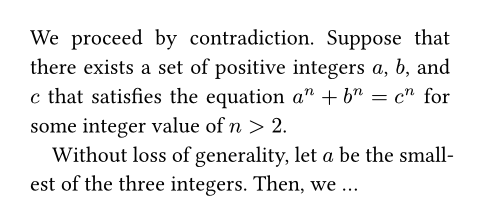
Parameters
leading
The spacing between lines.
Leading defines the spacing between the bottom edge of one line and the top edge of the following line. By default, these two properties are up to the font, but they can also be configured manually with a text set rule.
By setting top edge, bottom edge, and leading, you can also configure a
consistent baseline-to-baseline distance. You could, for instance, set
the leading to 1em, the top-edge to 0.8em, and the bottom-edge
to -0.2em to get a baseline gap of exactly 2em. The exact
distribution of the top- and bottom-edge values affects the bounds of
the first and last line.
 View example
View example
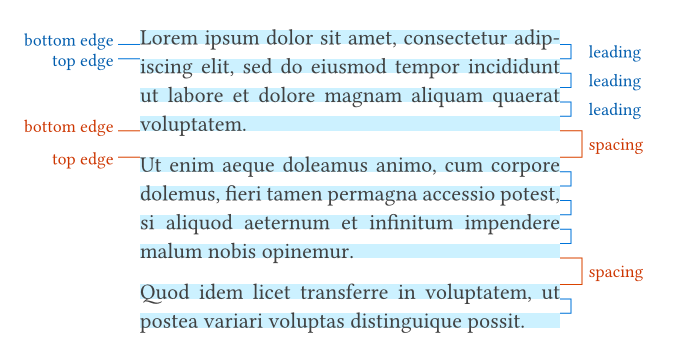
Default: 0.65em
spacing
The spacing between paragraphs.
Just like leading, this defines the spacing between the bottom edge of a paragraph's last line and the top edge of the next paragraph's first line.
When a paragraph is adjacent to a block that is not a paragraph,
that block's above or below property
takes precedence over the paragraph spacing. Headings, for instance,
reduce the spacing below them by default for a better look.
Default: 1.2em
justify
Whether to justify text in its line.
Hyphenation will be enabled for justified paragraphs if the
text function's hyphenate property is set to
auto and the current language is known.
Note that the current alignment still has an effect on the placement of the last line except if it ends with a justified line break.
By default, Typst only changes the spacing between words to achieve
justification. However, you can also allow it to adjust the spacing
between individual characters using the
justification-limits property.
Default: false
justification-limits
How much the spacing between words and characters may be adjusted during justification.
When justifying text, Typst needs to stretch or shrink a line to the full width of the measure. To achieve this, by default, it adjusts the spacing between words. Additionally, it can also adjust the spacing between individual characters. This property allows you to configure lower and upper bounds for these adjustments.
The property accepts a dictionary with two entries, spacing and
tracking, each containing a dictionary with the keys min and max.
The min keys define down to which lower bound gaps may be shrunk while
the max keys define up to which upper bound they may be stretched.
-
The
spacingentry defines how much the width of spaces between words may be adjusted. It is closely related totext.spacingand itsminandmaxkeys accept relative lengths, just like thespacingproperty.A
minvalue of100%means that spaces should retain their normal size (i.e. not be shrunk), while a value of90% - 0.01emwould indicate that a space can be shrunk to a width of 90% of its normal width minus 0.01× the current font size. Similarly, amaxvalue of100% + 0.02emmeans that a space's width can be increased by 0.02× the current font size. The ratio part must always be positive. The length part, meanwhile, must not be positive forminand not be negative formax.Note that spaces may still be expanded beyond the
maxvalue if there is no way to justify the line otherwise. However, other means of justification (e.g. spacing apart characters if thetrackingentry is configured accordingly) are first used to their maximum. -
The
trackingentry defines how much the spacing between letters may be adjusted. It is closely related totext.trackingand itsminandmaxkeys accept lengths, just like thetrackingproperty. Unlikespacing, it does not accept relative lengths because the base of the relative length would vary for each character, leading to an uneven visual appearance. The behavior compared tospacingis as if the base was100%.Otherwise, the
minandmaxvalues work just like forspacing. Amaxvalue of0.01emmeans that additional spacing amounting to 0.01× of the current font size may be inserted between every pair of characters. Note that this also includes the gaps between spaces and characters, so for spaces the values oftrackingact in addition to the values forspacing.
If you only specify one of spacing or tracking, the other retains
its previously set value (or the default if it was not previously set).
If you want to enable character-level justification, a good value for
the min and max keys is around 0.01em to 0.02em (negated for
min). Using the same value for both gives a good baseline, but
tweaking the two values individually may produce more balanced results,
as demonstrated in the example below. Be careful not to set the bounds
too wide, as it quickly looks unnatural.
Using character-level justification is an impactful microtypographical technique that can improve the appearance of justified text, especially in narrow columns. Note though that character-level justification does not work with every font or language. For example, cursive fonts connect letters. Using character-level justification would lead to jagged connections.
 View example: Character-level justification
View example: Character-level justification
#let example(name) = columns(2, gutter: 10pt)[
#place(top, float: true, scope: "parent", strong(name))
/* Text from https://en.wikipedia.org/wiki/Anne_Bayley */
]
#set page(width: 440pt, height: 21em, margin: 15pt)
#set par(justify: true)
#set text(size: 0.8em)
#grid(
columns: (1fr, 1fr),
gutter: 20pt,
{
// These are Typst's default limits.
set par(justification-limits: (
spacing: (min: 100% * 2 / 3, max: 150%),
tracking: (min: 0em, max: 0em),
))
example[Word-level justification]
},
{
// These are our custom character-level limits.
set par(justification-limits: (
tracking: (min: -0.01em, max: 0.02em),
))
example[Character-level justification]
},
)
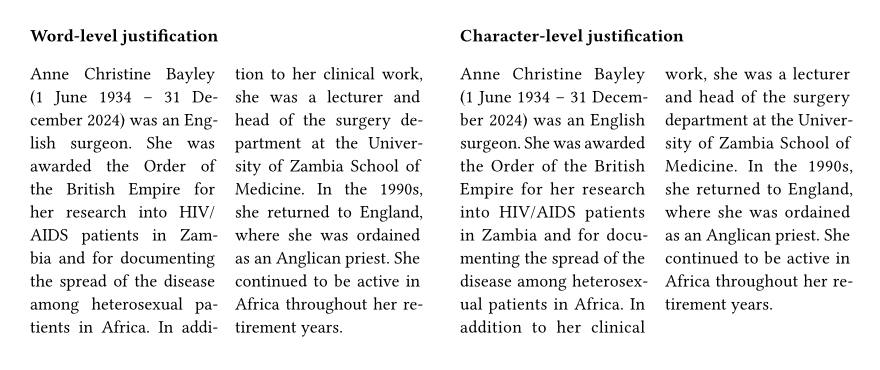
Default: (
spacing: (min: 66.67% + 0pt, max: 150% + 0pt),
tracking: (min: 0pt, max: 0pt),
)
linebreaks
How to determine line breaks.
When this property is set to auto, its default value, optimized line
breaks will be used for justified paragraphs. Enabling optimized line
breaks for ragged paragraphs may also be worthwhile to improve the
appearance of the text.
 View example
View example
#set page(width: 207pt)
#set par(linebreaks: "simple")
Some texts feature many longer
words. Those are often exceedingly
challenging to break in a visually
pleasing way.
#set par(linebreaks: "optimized")
Some texts feature many longer
words. Those are often exceedingly
challenging to break in a visually
pleasing way.
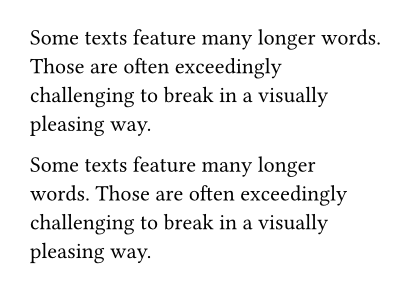
| Variant | Details |
|---|---|
"simple" | Determine the line breaks in a simple first-fit style. |
"optimized" | Optimize the line breaks for the whole paragraph. Typst will try to produce more evenly filled lines of text by considering the whole paragraph when calculating line breaks. |
Default: auto
first-line-indent
The indent the first line of a paragraph should have.
By default, only the first line of a consecutive paragraph will be indented (not the first one in the document or container, and not paragraphs immediately following other block-level elements).
If you want to indent all paragraphs instead, you can pass a dictionary
containing the amount of indent as a length and the pair
all: true. When all is omitted from the dictionary, it defaults to
false.
By typographic convention, paragraph breaks are indicated either by some space between paragraphs or by indented first lines. Consider
- reducing the paragraph
spacingto theleadingusingset par(spacing: 0.65em) - increasing the block
spacing(which inherits the paragraph spacing by default) to the original paragraph spacing usingset block(spacing: 1.2em)
 View example
View example
#set block(spacing: 1.2em)
#set par(
first-line-indent: 1.5em,
spacing: 0.65em,
)
The first paragraph is not affected
by the indent.
But the second paragraph is.
#line(length: 100%)
#set par(first-line-indent: (
amount: 1.5em,
all: true,
))
Now all paragraphs are affected
by the first line indent.
Even the first one.
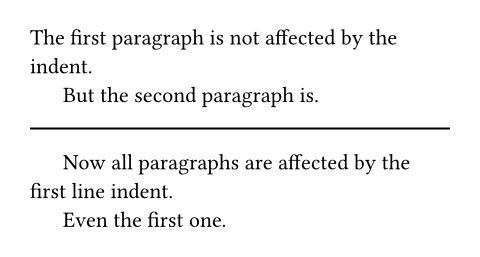
Default: (amount: 0pt, all: false)
hanging-indent
The indent that all but the first line of a paragraph should have.
 View example
View example
#set par(hanging-indent: 1em)
#lorem(15)
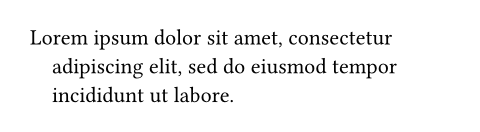
Default: 0pt
body
The contents of the paragraph.
Definitions
lineElement
A paragraph line.
This element is exclusively used for line number configuration through set rules and cannot be placed.
The numbering option is used to enable line
numbers by specifying a numbering format.
 View example
View example
#set par.line(numbering: "1")
Roses are red. \
Violets are blue. \
Typst is there for you.
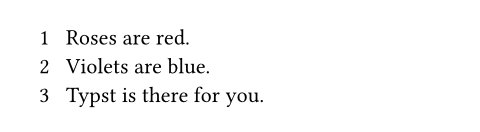
The numbering option takes either a predefined
numbering pattern or a function returning styled content. You
can disable line numbers for text inside certain elements by setting the
numbering to none using show-set rules.
 View example
View example
// Styled red line numbers.
#set par.line(
numbering: n => text(red)[#n]
)
// Disable numbers inside figures.
#show figure: set par.line(
numbering: none
)
Roses are red. \
Violets are blue.
#figure(
caption: [Without line numbers.]
)[
Lorem ipsum \
dolor sit amet
]
The text above is a sample \
originating from distant times.
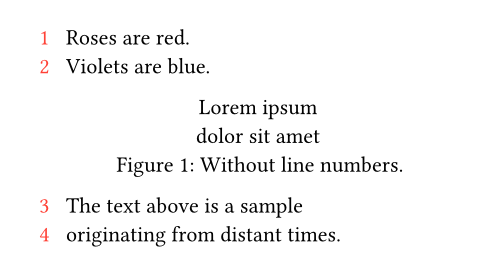
This element exposes further options which may be used to control other
aspects of line numbering, such as its alignment
or margin. In addition, you can control whether
the numbering is reset on each page through the
numbering-scope option.
numbering
How to number each line. Accepts a numbering pattern or function taking a single number.
 View example
View example
#set par.line(numbering: "I")
Roses are red. \
Violets are blue. \
Typst is there for you.
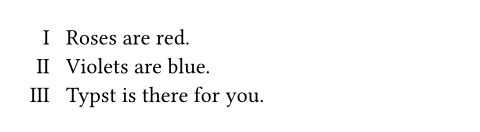
 View example
View example
#set par.line(
numbering: i => if calc.rem(i, 5) == 0 or i == 1 { i },
)
#lorem(60)
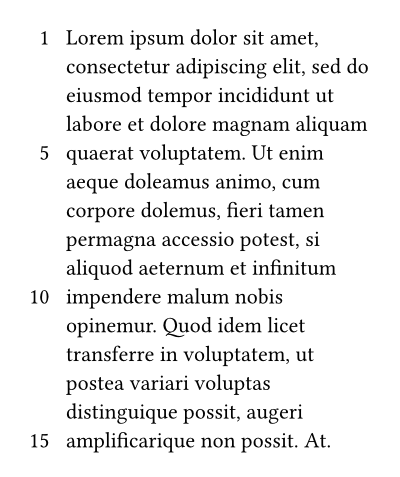
Default: none
number-align
The alignment of line numbers associated with each line.
The default of auto indicates a smart default where numbers grow
horizontally away from the text, considering the margin they're in and
the current text direction.
 View example
View example
#set par.line(
numbering: "I",
number-align: left,
)
Hello world! \
Today is a beautiful day \
For exploring the world.
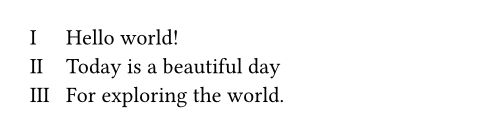
Default: auto
number-margin
The margin at which line numbers appear.
Note: In a multi-column document, the line numbers for paragraphs
inside the last column will always appear on the end margin (right
margin for left-to-right text and left margin for right-to-left),
regardless of this configuration. That behavior cannot be changed at
this moment.
 View example
View example
#set par.line(
numbering: "1",
number-margin: right,
)
= Report
- Brightness: Dark, yet darker
- Readings: Negative
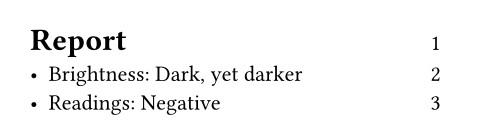
Default: start
number-clearance
The distance between line numbers and text.
The default value of auto results in a clearance that is adaptive to
the page width and yields reasonable results in most cases.
 View example
View example
#set par.line(
numbering: "1",
number-clearance: 4pt,
)
Typesetting \
Styling \
Layout
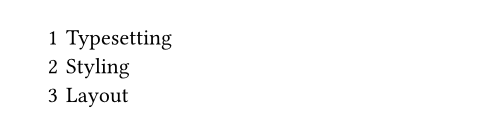
Default: auto
numbering-scope
Controls when to reset line numbering.
Note: The line numbering scope must be uniform across each page run (a page run is a sequence of pages without an explicit pagebreak in between). For this reason, set rules for it should be defined before any page content, typically at the very start of the document.
 View example
View example
#set par.line(
numbering: "1",
numbering-scope: "page",
)
First line \
Second line
#pagebreak()
First line again \
Second line again
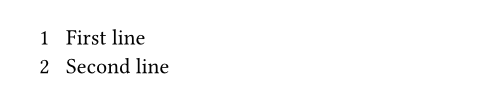
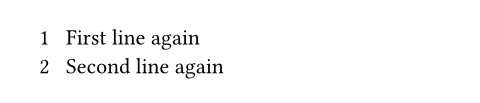
| Variant | Details |
|---|---|
"document" | Indicates that the line number counter spans the whole document, i.e., it's never automatically reset. |
"page" | Indicates that the line number counter should be reset at the start of every new page. |
Default: "document"