gridElement
Arranges content in a grid.
The grid element allows you to arrange content in a grid. You can define the number of rows and columns, as well as the size of the gutters between them. There are multiple sizing modes for columns and rows that can be used to create complex layouts.
While the grid and table elements work very similarly, they are intended for
different use cases and carry different semantics. The grid element is
intended for presentational and layout purposes, while the table element
is intended for, in broad terms, presenting multiple related data points.
Set and show rules on one of these elements do not affect the other. Refer
to the Accessibility Section to learn how grids and
tables are presented to users of Assistive Technology (AT) like screen
readers.
Sizing the tracks
A grid's sizing is determined by the track sizes specified in the arguments.
There are multiple sizing parameters: columns,
rows and gutter.
Because each of the sizing parameters accepts the same values, we will
explain them just once, here. Each sizing argument accepts an array of
individual track sizes. A track size is either:
-
auto: The track will be sized to fit its contents. It will be at most as large as the remaining space. If there is more than oneautotrack width, and together they claim more than the available space, theautotracks will fairly distribute the available space among themselves. -
A fixed or relative length (e.g.
10ptor20% - 1cm): The track will be exactly of this size. -
A fractional length (e.g.
1fr): Once all other tracks have been sized, the remaining space will be divided among the fractional tracks according to their fractions. For example, if there are two fractional tracks, each with a fraction of1fr, they will each take up half of the remaining space.
To specify a single track, the array can be omitted in favor of a single
value. To specify multiple auto tracks, enter the number of tracks
instead of an array. For example, columns: 3 is equivalent to
columns: (auto, auto, auto).
Examples
The example below demonstrates the different track sizing options. It also
shows how you can use grid.cell to make an individual cell span two grid
tracks.
// We use `rect` to emphasize the
// area of cells.
#set rect(
inset: 8pt,
fill: rgb("e4e5ea"),
width: 100%,
)
#grid(
columns: (60pt, 1fr, 2fr),
rows: (auto, 60pt),
gutter: 3pt,
rect[Fixed width, auto height],
rect[1/3 of the remains],
rect[2/3 of the remains],
rect(height: 100%)[Fixed height],
grid.cell(
colspan: 2,
image("tiger.jpg", width: 100%),
),
)
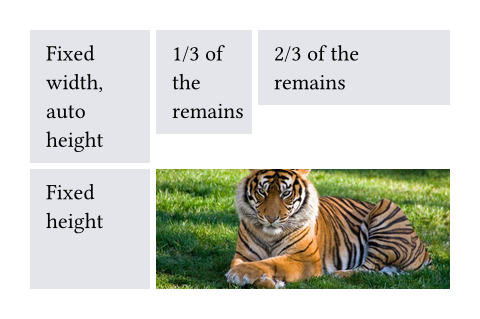
You can also spread an array of strings or content into a grid to populate its cells.
#grid(
columns: 5,
gutter: 5pt,
..range(25).map(str)
)
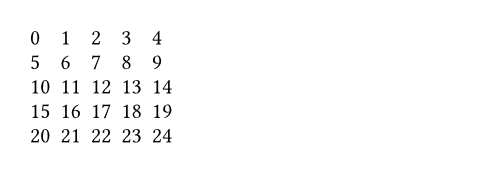
Styling the grid
The grid and table elements work similarly. For a hands-on explanation, refer to the Table Guide; for a quick overview, continue reading.
The grid's appearance can be customized through different parameters. These are the most important ones:
alignto change how cells are alignedinsetto optionally add internal padding to cellsfillto give cells a backgroundstroketo optionally enable grid lines with a certain stroke
To meet different needs, there are various ways to set them.
If you need to override the above options for individual cells, you can use
the grid.cell element. Likewise, you can override individual grid lines
with the grid.hline and grid.vline elements.
To configure an overall style for a grid, you may instead specify the option in any of the following fashions:
- As a single value that applies to all cells.
- As an array of values corresponding to each column. The array will be cycled if there are more columns than the array has items.
- As a function in the form of
(x, y) => value. It receives the cell's column and row indices (both starting from zero) and should return the value to apply to that cell.
#grid(
columns: 5,
// By a single value
align: center,
// By a single but more complicated value
inset: (x: 2pt, y: 3pt),
// By an array of values (cycling)
fill: (rgb("#239dad50"), none),
// By a function that returns a value
stroke: (x, y) => if calc.rem(x + y, 3) == 0 { 0.5pt },
..range(5 * 3).map(n => numbering("A", n + 1))
)
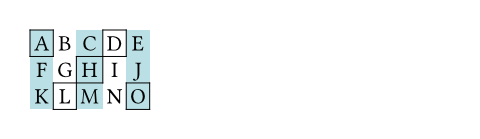
On top of that, you may apply styling rules to grid and
grid.cell. Especially, the x and y
fields of grid.cell can be used in a where selector,
making it possible to style cells at specific columns or rows, or individual
positions.
Stroke styling precedence
As explained above, there are three ways to set the stroke of a grid cell:
through grid.cell's stroke field, by using
grid.hline and grid.vline, or by
setting the grid's stroke field. When multiple of
these settings are present and conflict, the hline and vline settings
take the highest precedence, followed by the cell settings, and finally
the grid settings.
Furthermore, strokes of a repeated grid header or footer will take precedence over regular cell strokes.
Accessibility
Grids do not carry any special semantics. Assistive Technology (AT) does not
offer the ability to navigate two-dimensionally by cell in grids. If you
want to present tabular data, use the table element instead.
AT will read the grid cells in their semantic order. Usually, this is the
order in which you passed them to the grid. However, if you manually
positioned them using grid.cell's x and y arguments,
cells will be read row by row, from left to right (in left-to-right
documents). A cell will be read when its position is first reached.
Parameters
columns
The column sizes.
Either specify a track size array or provide an integer to create a grid
with that many auto-sized columns. Note that opposed to rows and
gutters, providing a single track size will only ever create a single
column.
See the track size section above for more details.
Default: ()
rows
The row sizes.
If there are more cells than fit the defined rows, the last row is repeated until there are no more cells.
See the track size section above for more details.
Default: ()
gutter
The gaps between rows and columns. This is a shorthand to set
column-gutter and row-gutter
to the same value.
If there are more gutters than defined sizes, the last gutter is repeated.
See the track size section above for more details.
Default: ()
column-gutter
The gaps between columns.
Default: ()
row-gutter
The gaps between rows.
Default: ()
inset
How much to pad the cells' content.
To specify a uniform inset for all cells, you can use a single length for all sides, or a dictionary of lengths for individual sides. See the box's documentation for more details.
To specify varying inset for different cells, you can:
- use a single inset for all cells
- use an array of insets corresponding to each column
- use a function that maps a cell's position to its inset
See the styling section above for more details.
In addition, you can find an example at the table.inset parameter.
Default: (:)
align
How to align the cells' content.
If set to auto, the outer alignment is used.
You can specify the alignment in any of the following fashions:
- use a single alignment for all cells
- use an array of alignments corresponding to each column
- use a function that maps a cell's position to its alignment
See the styling section above for details.
In addition, you can find an example at the table.align parameter.
Default: auto
fill
How to fill the cells.
This can be:
- a single color for all cells
- an array of colors corresponding to each column
- a function that maps a cell's position to its color
Most notably, arrays and functions are useful for creating striped grids. See the styling section above for more details.
 View example
View example
#grid(
fill: (x, y) =>
if calc.even(x + y) { luma(230) }
else { white },
align: center + horizon,
columns: 4,
inset: 2pt,
[X], [O], [X], [O],
[O], [X], [O], [X],
[X], [O], [X], [O],
[O], [X], [O], [X],
)
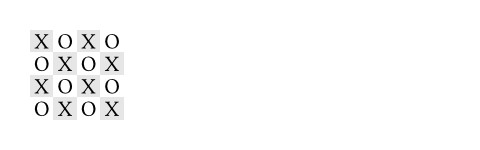
Default: none
stroke
How to stroke the cells.
Grids have no strokes by default, which can be changed by setting this option to the desired stroke.
If it is necessary to place lines which can cross spacing between cells
produced by the gutter option, or to override the
stroke between multiple specific cells, consider specifying one or more
of grid.hline and grid.vline alongside your grid cells.
To specify the same stroke for all cells, you can use a single stroke for all sides, or a dictionary of strokes for individual sides. See the rectangle's documentation for more details.
To specify varying strokes for different cells, you can:
- use a single stroke for all cells
- use an array of strokes corresponding to each column
- use a function that maps a cell's position to its stroke
See the styling section above for more details.
 View example: Passing a function to set a stroke based on position
View example: Passing a function to set a stroke based on position
#set page(width: 420pt)
#set text(number-type: "old-style")
#show grid.cell.where(y: 0): set text(size: 1.3em)
#grid(
columns: (1fr, 2fr, 2fr),
row-gutter: 1.5em,
inset: (left: 0.5em),
stroke: (x, y) => if x > 0 { (left: 0.5pt + gray) },
align: horizon,
[Winter \ 2007 \ Season],
[Aaron Copland \ *The Tender Land* \ January 2007],
[Eric Satie \ *Gymnopedie 1, 2* \ February 2007],
[],
[Jan 12 \ *Middlebury College \ Center for the Arts* \ 20:00],
[Feb 2 \ *Johnson State College Dibden Center for the Arts* \ 19:30],
[],
[Skip a week \ #text(0.8em)[_Prepare your exams!_]],
[Feb 9 \ *Castleton State College \ Fine Arts Center* \ 19:30],
[],
[Jan 26, 27 \ *Lyndon State College Alexander Twilight Theater* \ 20:00],
[
Feb 17 --- #smallcaps[Anniversary] \
*Middlebury College \ Center for the Arts* \
19:00 #text(0.7em)[(for a special guest)]
],
)
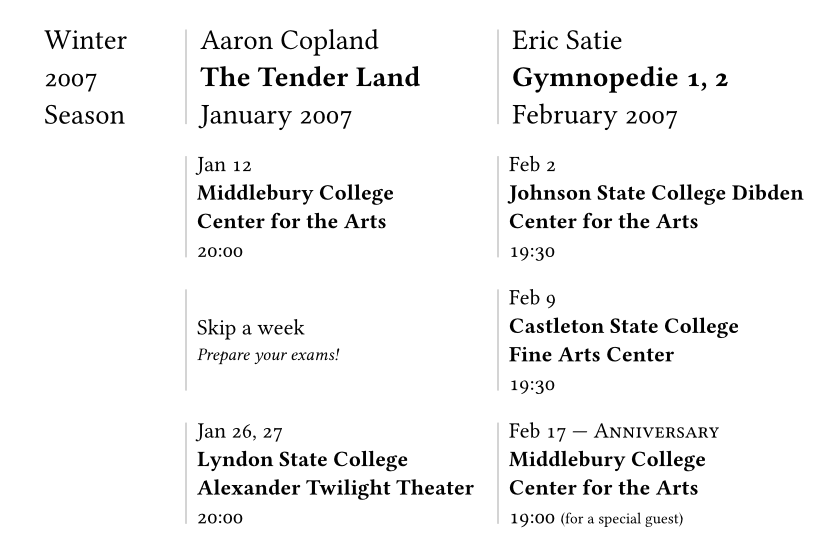
 View example: Folding the stroke dictionary
View example: Folding the stroke dictionary
#set page(height: 13em, width: 26em)
#let cv(..jobs) = grid(
columns: 2,
inset: 5pt,
stroke: (x, y) => if x == 0 and y > 0 {
(right: (
paint: luma(180),
thickness: 1.5pt,
dash: "dotted",
))
},
grid.header(grid.cell(colspan: 2)[
*Professional Experience*
#box(width: 1fr, line(length: 100%, stroke: luma(180)))
]),
..{
let last = none
for job in jobs.pos() {
(
if job.year != last [*#job.year*],
[
*#job.company* - #job.role _(#job.timeframe)_ \
#job.details
]
)
last = job.year
}
}
)
#cv(
(
year: 2012,
company: [Pear Seed & Co.],
role: [Lead Engineer],
timeframe: [Jul - Dec],
details: [
- Raised engineers from 3x to 10x
- Did a great job
],
),
(
year: 2012,
company: [Mega Corp.],
role: [VP of Sales],
timeframe: [Mar - Jun],
details: [- Closed tons of customers],
),
(
year: 2013,
company: [Tiny Co.],
role: [CEO],
timeframe: [Jan - Dec],
details: [- Delivered 4x more shareholder value],
),
(
year: 2014,
company: [Glorbocorp Ltd],
role: [CTO],
timeframe: [Jan - Mar],
details: [- Drove containerization forward],
),
)
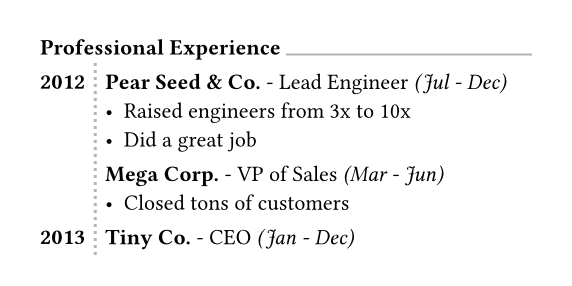
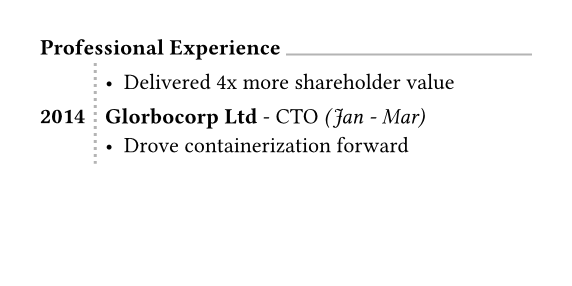
Default: (:)
children
The contents of the grid cells, plus any extra grid lines specified with
the grid.hline and grid.vline elements.
The cells are populated in row-major order.
Definitions
cellElement
A cell in the grid. You can use this function in the argument list of a grid to override grid style properties for an individual cell or manually positioning it within the grid. You can also use this function in show rules to apply certain styles to multiple cells at once.
For example, you can override the position and stroke for a single cell:
 View example
View example
#set text(15pt, font: "Noto Sans Symbols 2")
#show regex("[♚-♟︎]"): set text(fill: rgb("21212A"))
#show regex("[♔-♙]"): set text(fill: rgb("111015"))
#grid(
fill: (x, y) => rgb(
if calc.odd(x + y) { "7F8396" }
else { "EFF0F3" }
),
columns: (1em,) * 8,
rows: 1em,
align: center + horizon,
[♖], [♘], [♗], [♕], [♔], [♗], [♘], [♖],
[♙], [♙], [♙], [♙], [], [♙], [♙], [♙],
grid.cell(
x: 4, y: 3,
stroke: blue.transparentize(60%)
)[♙],
..(grid.cell(y: 6)[♟],) * 8,
..([♜], [♞], [♝], [♛], [♚], [♝], [♞], [♜])
.map(grid.cell.with(y: 7)),
)
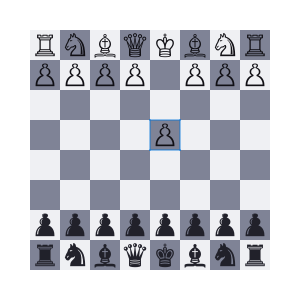
You may also apply a show rule on grid.cell to style all cells at once,
which allows you, for example, to apply styles based on a cell's position.
Refer to the examples of the table.cell element to learn more about
this.
body
The cell's body.
x
The cell's column (zero-indexed). This field may be used in show rules to style a cell depending on its column.
You may override this field to pick in which column the cell must
be placed. If no row (y) is chosen, the cell will be placed in the
first row (starting at row 0) with that column available (or a new row
if none). If both x and y are chosen, however, the cell will be
placed in that exact position. An error is raised if that position is
not available (thus, it is usually wise to specify cells with a custom
position before cells with automatic positions).
 View example
View example
#let circ(c) = circle(
fill: c, width: 5mm
)
#grid(
columns: 4,
rows: 7mm,
stroke: .5pt + blue,
align: center + horizon,
inset: 1mm,
grid.cell(x: 2, y: 2, circ(aqua)),
circ(yellow),
grid.cell(x: 3, circ(green)),
circ(black),
)
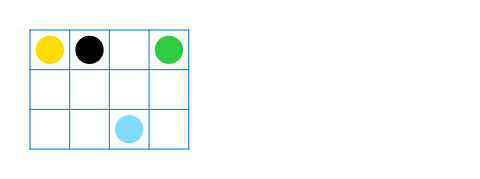
Default: auto
y
The cell's row (zero-indexed). This field may be used in show rules to style a cell depending on its row.
You may override this field to pick in which row the cell must be
placed. If no column (x) is chosen, the cell will be placed in the
first column (starting at column 0) available in the chosen row. If all
columns in the chosen row are already occupied, an error is raised.
 View example
View example
#let tri(c) = polygon.regular(
fill: c,
size: 5mm,
vertices: 3,
)
#grid(
columns: 2,
stroke: blue,
inset: 1mm,
tri(black),
grid.cell(y: 1, tri(teal)),
grid.cell(y: 1, tri(red)),
grid.cell(y: 2, tri(orange))
)
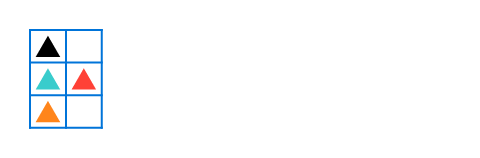
Default: auto
colspan
The amount of columns spanned by this cell.
Default: 1
rowspan
The amount of rows spanned by this cell.
Default: 1
inset
The cell's inset override.
Default: auto
align
The cell's alignment override.
Default: auto
fill
The cell's fill override.
Default: auto
stroke
The cell's stroke override.
Default: (:)
breakable
Whether rows spanned by this cell can be placed in different pages.
When equal to auto, a cell spanning only fixed-size rows is
unbreakable, while a cell spanning at least one auto-sized row is
breakable.
Default: auto
hlineElement
A horizontal line in the grid.
Overrides any per-cell stroke, including stroke specified through the grid's
stroke field. Can cross spacing between cells created through the grid's
column-gutter option.
An example for this function can be found at the table.hline element.
y
The row above which the horizontal line is placed (zero-indexed).
If the position field is set to bottom, the line is placed below
the row with the given index instead (see grid.hline.position for
details).
Specifying auto causes the line to be placed at the row below the
last automatically positioned cell (that is, cell without coordinate
overrides) before the line among the grid's children. If there is no
such cell before the line, it is placed at the top of the grid (row 0).
Note that specifying for this option exactly the total amount of rows
in the grid causes this horizontal line to override the bottom border
of the grid, while a value of 0 overrides the top border.
Default: auto
start
The column at which the horizontal line starts (zero-indexed, inclusive).
Default: 0
end
The column before which the horizontal line ends (zero-indexed,
exclusive).
Therefore, the horizontal line will be drawn up to and across column
end - 1.
A value equal to none or to the amount of columns causes it to
extend all the way towards the end of the grid.
Default: none
stroke
The line's stroke.
Specifying none removes any lines previously placed across this
line's range, including hlines or per-cell stroke below it.
Default: 1pt + black
position
The position at which the line is placed, given its row (y) - either
top to draw above it or bottom to draw below it.
This setting is only relevant when row gutter is enabled (and
shouldn't be used otherwise - prefer just increasing the y field by
one instead), since then the position below a row becomes different
from the position above the next row due to the spacing between both.
Default: top
vlineElement
A vertical line in the grid.
Overrides any per-cell stroke, including stroke specified through the
grid's stroke field. Can cross spacing between cells created through
the grid's row-gutter option.
x
The column before which the vertical line is placed (zero-indexed).
If the position field is set to end, the line is placed after the
column with the given index instead (see grid.vline.position for
details).
Specifying auto causes the line to be placed at the column after
the last automatically positioned cell (that is, cell without
coordinate overrides) before the line among the grid's children. If
there is no such cell before the line, it is placed before the grid's
first column (column 0).
Note that specifying for this option exactly the total amount of
columns in the grid causes this vertical line to override the end
border of the grid (right in LTR, left in RTL), while a value of 0
overrides the start border (left in LTR, right in RTL).
Default: auto
start
The row at which the vertical line starts (zero-indexed, inclusive).
Default: 0
end
The row on top of which the vertical line ends (zero-indexed,
exclusive).
Therefore, the vertical line will be drawn up to and across row
end - 1.
A value equal to none or to the amount of rows causes it to extend
all the way towards the bottom of the grid.
Default: none
stroke
The line's stroke.
Specifying none removes any lines previously placed across this
line's range, including vlines or per-cell stroke below it.
Default: 1pt + black
position
The position at which the line is placed, given its column (x) -
either start to draw before it or end to draw after it.
The values left and right are also accepted, but discouraged as
they cause your grid to be inconsistent between left-to-right and
right-to-left documents.
This setting is only relevant when column gutter is enabled (and
shouldn't be used otherwise - prefer just increasing the x field by
one instead), since then the position after a column becomes different
from the position before the next column due to the spacing between
both.
Default: start
headerElement
A repeatable grid header.
If repeat is set to true, the header will be repeated across pages. For
an example, refer to the table.header element and the grid.stroke
parameter.
repeat
Whether this header should be repeated across pages.
Default: true
level
The level of the header. Must not be zero.
This allows repeating multiple headers at once. Headers with different levels can repeat together, as long as they have ascending levels.
Notably, when a header with a lower level starts repeating, all higher or equal level headers stop repeating (they are "replaced" by the new header).
Default: 1
children
The cells and lines within the header.
footerElement
A repeatable grid footer.
Just like the grid.header element, the footer can repeat itself on every
page of the grid.
No other grid cells may be placed after the footer.
repeat
Whether this footer should be repeated across pages.
Default: true
children
The cells and lines within the footer.