textElement
Customizes the look and layout of text in a variety of ways.
This function is used frequently, both with set rules and directly. While
the set rule is often the simpler choice, calling the text function
directly can be useful when passing text as an argument to another function.
Example
#set text(18pt)
With a set rule.
#emph(text(blue)[
With a function call.
])
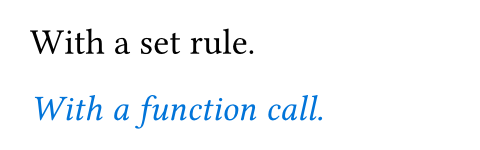
Parameters
font
A font family descriptor or priority list of font family descriptors.
A font family descriptor can be a plain string representing the family name or a dictionary with the following keys:
name(required): The font family name.covers(optional): Defines the Unicode codepoints for which the family shall be used. This can be:- A predefined coverage set:
"latin-in-cjk"covers all codepoints except for those which exist in Latin fonts, but should preferably be taken from CJK fonts.
- A regular expression that defines exactly which codepoints shall be covered. Accepts only the subset of regular expressions which consist of exactly one dot, letter, or character class.
- A predefined coverage set:
When processing text, Typst tries all specified font families in order
until it finds a font that has the necessary glyphs. In the example
below, the font Inria Serif is preferred, but since it does not
contain Arabic glyphs, the arabic text uses Noto Sans Arabic instead.
The collection of available fonts differs by platform:
-
In the web app, you can see the list of available fonts by clicking on the "Ag" button. You can provide additional fonts by uploading
.ttfor.otffiles into your project. They will be discovered automatically. The priority is: project fonts > server fonts. -
Locally, Typst uses your installed system fonts or embedded fonts in the CLI, which are
Libertinus Serif,New Computer Modern,New Computer Modern Math, andDejaVu Sans Mono. In addition, you can use the--font-pathargument orTYPST_FONT_PATHSenvironment variable to add directories that should be scanned for fonts. The priority is:--font-paths> system fonts > embedded fonts. Runtypst fontsto see the fonts that Typst has discovered on your system. Note that you can pass the--ignore-system-fontsparameter to the CLI to ensure Typst won't search for system fonts.
 View example
View example
#set text(font: "PT Sans")
This is sans-serif.
#set text(font: (
"Inria Serif",
"Noto Sans Arabic",
))
This is Latin. \
هذا عربي.
// Change font only for numbers.
#set text(font: (
(name: "PT Sans", covers: regex("[0-9]")),
"Libertinus Serif"
))
The number 123.
// Mix Latin and CJK fonts.
#set text(font: (
(name: "Inria Serif", covers: "latin-in-cjk"),
"Noto Serif CJK SC"
))
分别设置“中文”和English字体
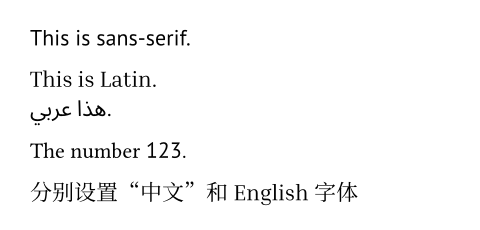
Default: "libertinus serif"
fallback
Whether to allow last resort font fallback when the primary font list contains no match. This lets Typst search through all available fonts for the most similar one that has the necessary glyphs.
Note: Currently, there are no warnings when fallback is disabled and no glyphs are found. Instead, your text shows up in the form of "tofus": Small boxes that indicate the lack of an appropriate glyph. In the future, you will be able to instruct Typst to issue warnings so you know something is up.
 View example
View example
#set text(font: "Inria Serif")
هذا عربي
#set text(fallback: false)
هذا عربي
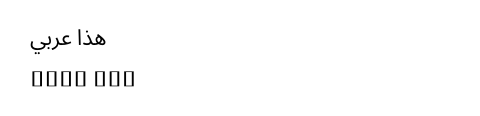
Default: true
style
The desired font style.
When an italic style is requested and only an oblique one is available, it is used. Similarly, the other way around, an italic style can stand in for an oblique one. When neither an italic nor an oblique style is available, Typst selects the normal style. Since most fonts are only available either in an italic or oblique style, the difference between italic and oblique style is rarely observable.
If you want to emphasize your text, you should do so using the emph function instead. This makes it easy to adapt the style later if you change your mind about how to signify the emphasis.
 View example
View example
#text(font: "Libertinus Serif", style: "italic")[Italic]
#text(font: "DejaVu Sans", style: "oblique")[Oblique]

| Variant | Details |
|---|---|
"normal" | The default, typically upright style. |
"italic" | A cursive style with custom letterform. |
"oblique" | Just a slanted version of the normal style. |
Default: "normal"
weight
The desired thickness of the font's glyphs. Accepts an integer between
100 and 900 or one of the predefined weight names. When the
desired weight is not available, Typst selects the font from the family
that is closest in weight.
If you want to strongly emphasize your text, you should do so using the strong function instead. This makes it easy to adapt the style later if you change your mind about how to signify the strong emphasis.
 View example
View example
#set text(font: "IBM Plex Sans")
#text(weight: "light")[Light] \
#text(weight: "regular")[Regular] \
#text(weight: "medium")[Medium] \
#text(weight: 500)[Medium] \
#text(weight: "bold")[Bold]
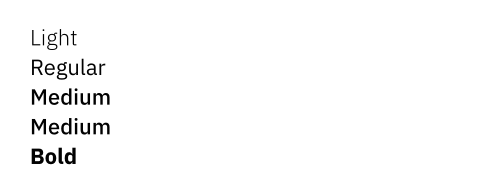
| Variant | Details |
|---|---|
"thin" | Thin weight (100). |
"extralight" | Extra light weight (200). |
"light" | Light weight (300). |
"regular" | Regular weight (400). |
"medium" | Medium weight (500). |
"semibold" | Semibold weight (600). |
"bold" | Bold weight (700). |
"extrabold" | Extrabold weight (800). |
"black" | Black weight (900). |
Default: "regular"
stretch
The desired width of the glyphs. Accepts a ratio between 50% and
200%. When the desired width is not available, Typst selects the
font from the family that is closest in stretch. This will only stretch
the text if a condensed or expanded version of the font is available.
If you want to adjust the amount of space between characters instead of
stretching the glyphs itself, use the tracking
property instead.
 View example
View example
#text(stretch: 75%)[Condensed] \
#text(stretch: 100%)[Normal]
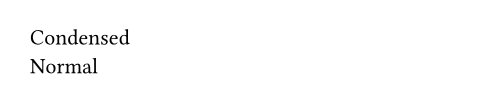
Default: 100%
size
The size of the glyphs. This value forms the basis of the em unit:
1em is equivalent to the font size.
You can also give the font size itself in em units. Then, it is
relative to the previous font size.
 View example
View example
#set text(size: 20pt)
very #text(1.5em)[big] text
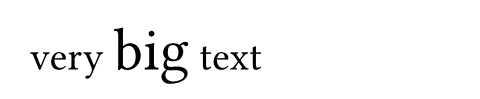
Default: 11pt
fill
The glyph fill paint.
 View example
View example
#set text(fill: red)
This text is red.

Default: luma(0%)
stroke
How to stroke the text.
 View example
View example
#text(stroke: 0.5pt + red)[Stroked]

Default: none
tracking
The amount of space that should be added between characters.
 View example
View example
#set text(tracking: 1.5pt)
Distant text.

Default: 0pt
spacing
The amount of space between words.
Can be given as an absolute length, but also relative to the width of the space character in the font.
If you want to adjust the amount of space between characters rather than
words, use the tracking property instead.
 View example
View example
#set text(spacing: 200%)
Text with distant words.

Default: 100% + 0pt
cjk-latin-spacing
Whether to automatically insert spacing between CJK and Latin characters.
 View example
View example
#set text(cjk-latin-spacing: auto)
第4章介绍了基本的API。
#set text(cjk-latin-spacing: none)
第4章介绍了基本的API。
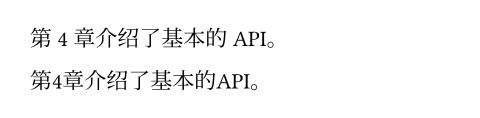
Default: auto
baseline
An amount to shift the text baseline by.
 View example
View example
A #text(baseline: 3pt)[lowered]
word.

Default: 0pt
overhang
Whether certain glyphs can hang over into the margin in justified text. This can make justification visually more pleasing.
 View example
View example
#set page(width: 220pt)
#set par(justify: true)
This justified text has a hyphen in
the paragraph's second line. Hanging
the hyphen slightly into the margin
results in a clearer paragraph edge.
#set text(overhang: false)
This justified text has a hyphen in
the paragraph's second line. Hanging
the hyphen slightly into the margin
results in a clearer paragraph edge.
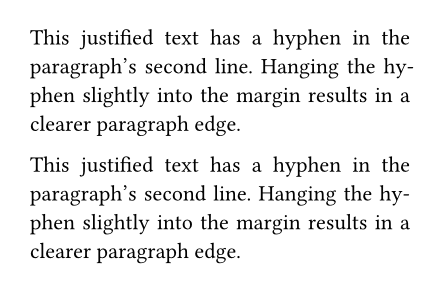
Default: true
top-edge
The top end of the conceptual frame around the text used for layout and positioning. This affects the size of containers that hold text.
 View example
View example
#set rect(inset: 0pt)
#set text(size: 20pt)
#set text(top-edge: "ascender")
#rect(fill: aqua)[Typst]
#set text(top-edge: "cap-height")
#rect(fill: aqua)[Typst]
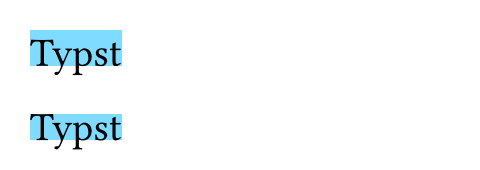
| Variant | Details |
|---|---|
"ascender" | The font's ascender, which typically exceeds the height of all glyphs. |
"cap-height" | The approximate height of uppercase letters. |
"x-height" | The approximate height of non-ascending lowercase letters. |
"baseline" | The baseline on which the letters rest. |
"bounds" | The top edge of the glyph's bounding box. |
Default: "cap-height"
bottom-edge
The bottom end of the conceptual frame around the text used for layout and positioning. This affects the size of containers that hold text.
 View example
View example
#set rect(inset: 0pt)
#set text(size: 20pt)
#set text(bottom-edge: "baseline")
#rect(fill: aqua)[Typst]
#set text(bottom-edge: "descender")
#rect(fill: aqua)[Typst]
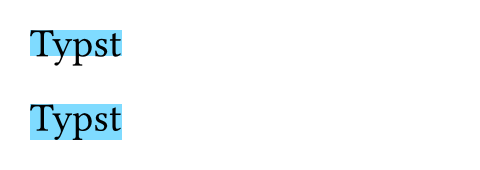
| Variant | Details |
|---|---|
"baseline" | The baseline on which the letters rest. |
"descender" | The font's descender, which typically exceeds the depth of all glyphs. |
"bounds" | The bottom edge of the glyph's bounding box. |
Default: "baseline"
lang
An ISO 639-1/2/3 language code.
Setting the correct language affects various parts of Typst:
- The text processing pipeline can make more informed choices.
- Hyphenation will use the correct patterns for the language.
- Smart quotes turns into the correct quotes for the language.
- And all other things which are language-aware.
Choosing the correct language is important for accessibility. For
example, screen readers will use it to choose a voice that matches the
language of the text. If your document is in another language than
English (the default), you should set the text language at the start of
your document, before any other content. You can, for example, put it
right after the #set document(/* ... */) rule that sets your
document's title.
If your document contains passages in a different language than the main
language, you should locally change the text language just for those parts,
either with a set rule scoped to a block or using
a direct text function call such as #text(lang: "de")[...].
If multiple codes are available for your language, you should prefer the two-letter code (ISO 639-1) over the three-letter codes (ISO 639-2/3). When you have to use a three-letter code and your language differs between ISO 639-2 and ISO 639-3, use ISO 639-2 for PDF 1.7 (Typst's default for PDF export) and below and ISO 639-3 for PDF 2.0 and HTML export.
The language code is case-insensitive, and will be lowercased when accessed through context.
 View example: Setting the text language to German
View example: Setting the text language to German
#set text(lang: "de")
#outline()
= Einleitung
In diesem Dokument, ...
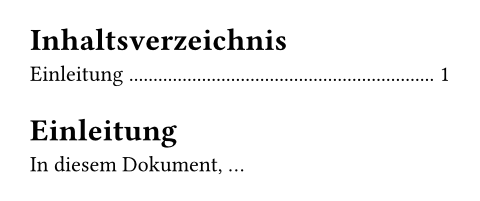
Default: "en"
region
An ISO 3166-1 alpha-2 region code.
This lets the text processing pipeline make more informed choices.
The region code is case-insensitive, and will be uppercased when accessed through context.
Default: none
script
The OpenType writing script.
The combination of lang and script determine how font features,
such as glyph substitution, are implemented. Frequently the value is a
modified (all-lowercase) ISO 15924 script identifier, and the math
writing script is used for features appropriate for mathematical
symbols.
When set to auto, the default and recommended setting, an
appropriate script is chosen for each block of characters sharing a
common Unicode script property.
 View example
View example
#set text(
font: "Libertinus Serif",
size: 20pt,
)
#let scedilla = [Ş]
#scedilla // S with a cedilla
#set text(lang: "ro", script: "latn")
#scedilla // S with a subscript comma
#set text(lang: "ro", script: "grek")
#scedilla // S with a cedilla
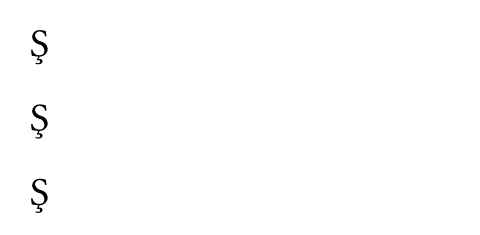
Default: auto
dir
The dominant direction for text and inline objects. Possible values are:
auto: Automatically infer the direction from thelangproperty.ltr: Layout text from left to right.rtl: Layout text from right to left.
When writing in right-to-left scripts like Arabic or Hebrew, you should
set the text language or direction. While individual runs
of text are automatically layouted in the correct direction, setting the
dominant direction gives the bidirectional reordering algorithm the
necessary information to correctly place punctuation and inline objects.
Furthermore, setting the direction affects the alignment values start
and end, which are equivalent to left and right in ltr text and
the other way around in rtl text.
If you set this to rtl and experience bugs or in some way bad looking
output, please get in touch with us through the
Forum,
Discord server,
or our contact form.
 View example
View example
#set text(dir: rtl)
هذا عربي.

Default: auto
hyphenate
Whether to hyphenate text to improve line breaking. When auto, text
will be hyphenated if and only if justification is enabled.
Setting the text language ensures that the correct hyphenation patterns are used.
 View example
View example
#set page(width: 200pt)
#set par(justify: true)
This text illustrates how
enabling hyphenation can
improve justification.
#set text(hyphenate: false)
This text illustrates how
enabling hyphenation can
improve justification.
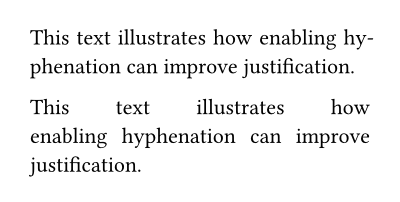
Default: auto
costs
The "cost" of various choices when laying out text. A higher cost means
the layout engine will make the choice less often. Costs are specified
as a ratio of the default cost, so 50% will make text layout twice
as eager to make a given choice, while 200% will make it half as
eager.
Currently, the following costs can be customized:
hyphenation: splitting a word across multiple linesrunt: ending a paragraph with a line with a single wordwidow: leaving a single line of paragraph on the next pageorphan: leaving single line of paragraph on the previous page
Hyphenation is generally avoided by placing the whole word on the next
line, so a higher hyphenation cost can result in awkward justification
spacing. Note: Hyphenation costs will only be applied when the
linebreaks are set to "optimized". (For example
by default implied by justify.)
Runts are avoided by placing more or fewer words on previous lines, so a higher runt cost can result in more awkward in justification spacing.
Text layout prevents widows and orphans by default because they are
generally discouraged by style guides. However, in some contexts they
are allowed because the prevention method, which moves a line to the
next page, can result in an uneven number of lines between pages. The
widow and orphan costs allow disabling these modifications.
(Currently, 0% allows widows/orphans; anything else, including the
default of 100%, prevents them. More nuanced cost specification for
these modifications is planned for the future.)
 View example
View example
#set text(hyphenate: true, size: 11.4pt)
#set par(justify: true)
#lorem(10)
// Set hyphenation to ten times the normal cost.
#set text(costs: (hyphenation: 1000%))
#lorem(10)
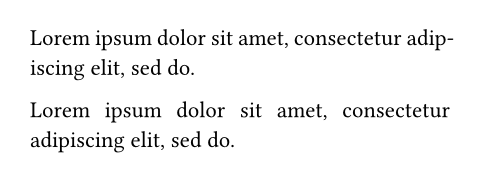
Default: (
hyphenation: 100%,
runt: 100%,
widow: 100%,
orphan: 100%,
)
kerning
Whether to apply kerning.
When enabled, specific letter pairings move closer together or further
apart for a more visually pleasing result. The example below
demonstrates how decreasing the gap between the "T" and "o" results in a
more natural look. Setting this to false disables kerning by turning
off the OpenType kern font feature.
 View example
View example
#set text(size: 25pt)
Totally
#set text(kerning: false)
Totally
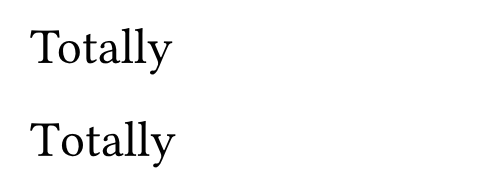
Default: true
alternates
Whether to apply stylistic alternates.
Sometimes fonts contain alternative glyphs for the same codepoint.
Setting this to true switches to these by enabling the OpenType
salt font feature.
 View example
View example
#set text(
font: "IBM Plex Sans",
size: 20pt,
)
0, a, g, ß
#set text(alternates: true)
0, a, g, ß
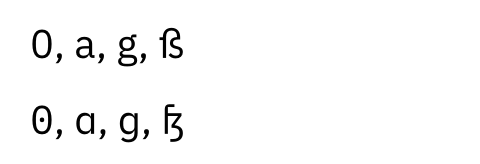
Default: false
stylistic-set
Which stylistic sets to apply. Font designers can categorize alternative glyphs forms into stylistic sets. As this value is highly font-specific, you need to consult your font to know which sets are available.
This can be set to an integer or an array of integers, all
of which must be between 1 and 20, enabling the
corresponding OpenType feature(s) from ss01 to ss20.
Setting this to none will disable all stylistic sets.
 View example
View example
#set text(font: "IBM Plex Serif")
ß vs #text(stylistic-set: 5)[ß] \
10 years ago vs #text(stylistic-set: (1, 2, 3))[10 years ago]
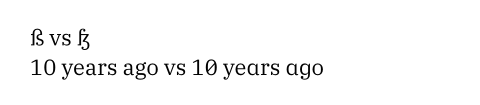
Default: ()
ligatures
Whether standard ligatures are active.
Certain letter combinations like "fi" are often displayed as a single
merged glyph called a ligature. Setting this to false disables
these ligatures by turning off the OpenType liga and clig font
features.
 View example
View example
#set text(size: 20pt)
A fine ligature.
#set text(ligatures: false)
A fine ligature.
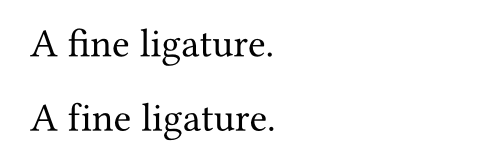
Default: true
discretionary-ligatures
Whether ligatures that should be used sparingly are active. Setting this
to true enables the OpenType dlig font feature.
Default: false
historical-ligatures
Whether historical ligatures are active. Setting this to true
enables the OpenType hlig font feature.
Default: false
number-type
Which kind of numbers / figures to select. When set to auto, the
default numbers for the font are used.
 View example
View example
#set text(font: "Noto Sans", 20pt)
#set text(number-type: "lining")
Number 9.
#set text(number-type: "old-style")
Number 9.
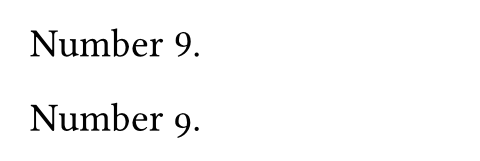
| Variant | Details |
|---|---|
"lining" | Numbers that fit well with capital text (the OpenType |
"old-style" | Numbers that fit well into a flow of upper- and lowercase text (the
OpenType |
Default: auto
number-width
The width of numbers / figures. When set to auto, the default
numbers for the font are used.
 View example
View example
#set text(font: "Noto Sans", 20pt)
#set text(number-width: "proportional")
A 12 B 34. \
A 56 B 78.
#set text(number-width: "tabular")
A 12 B 34. \
A 56 B 78.
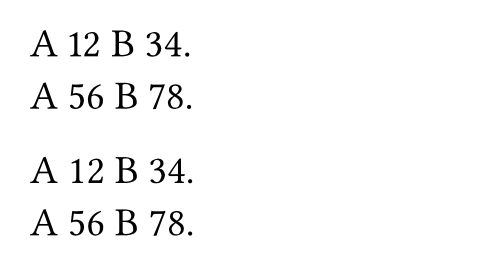
| Variant | Details |
|---|---|
"proportional" | Numbers with glyph-specific widths (the OpenType |
"tabular" | Numbers of equal width (the OpenType |
Default: auto
slashed-zero
Whether to have a slash through the zero glyph. Setting this to true
enables the OpenType zero font feature.
 View example
View example
0, #text(slashed-zero: true)[0]

Default: false
fractions
Whether to turn numbers into fractions. Setting this to true
enables the OpenType frac font feature.
It is not advisable to enable this property globally as it will mess with all appearances of numbers after a slash (e.g., in URLs). Instead, enable it locally when you want a fraction.
 View example
View example
1/2 \
#text(fractions: true)[1/2]
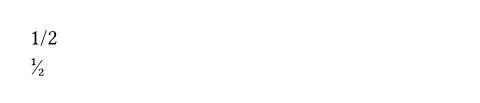
Default: false
features
Raw OpenType features to apply.
- If given an array of strings, sets the features identified by the
strings to
1. - If given a dictionary mapping to numbers, sets the features identified by the keys to the values.
 View example
View example
// Enable the `frac` feature manually.
#set text(features: ("frac",))
1/2

Default: (:)
body
Content in which all text is styled according to the other arguments.
Default: []
text
The text.