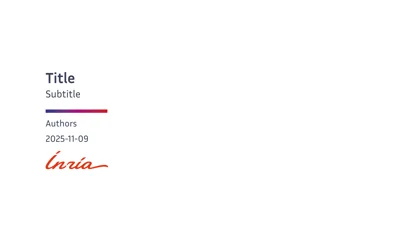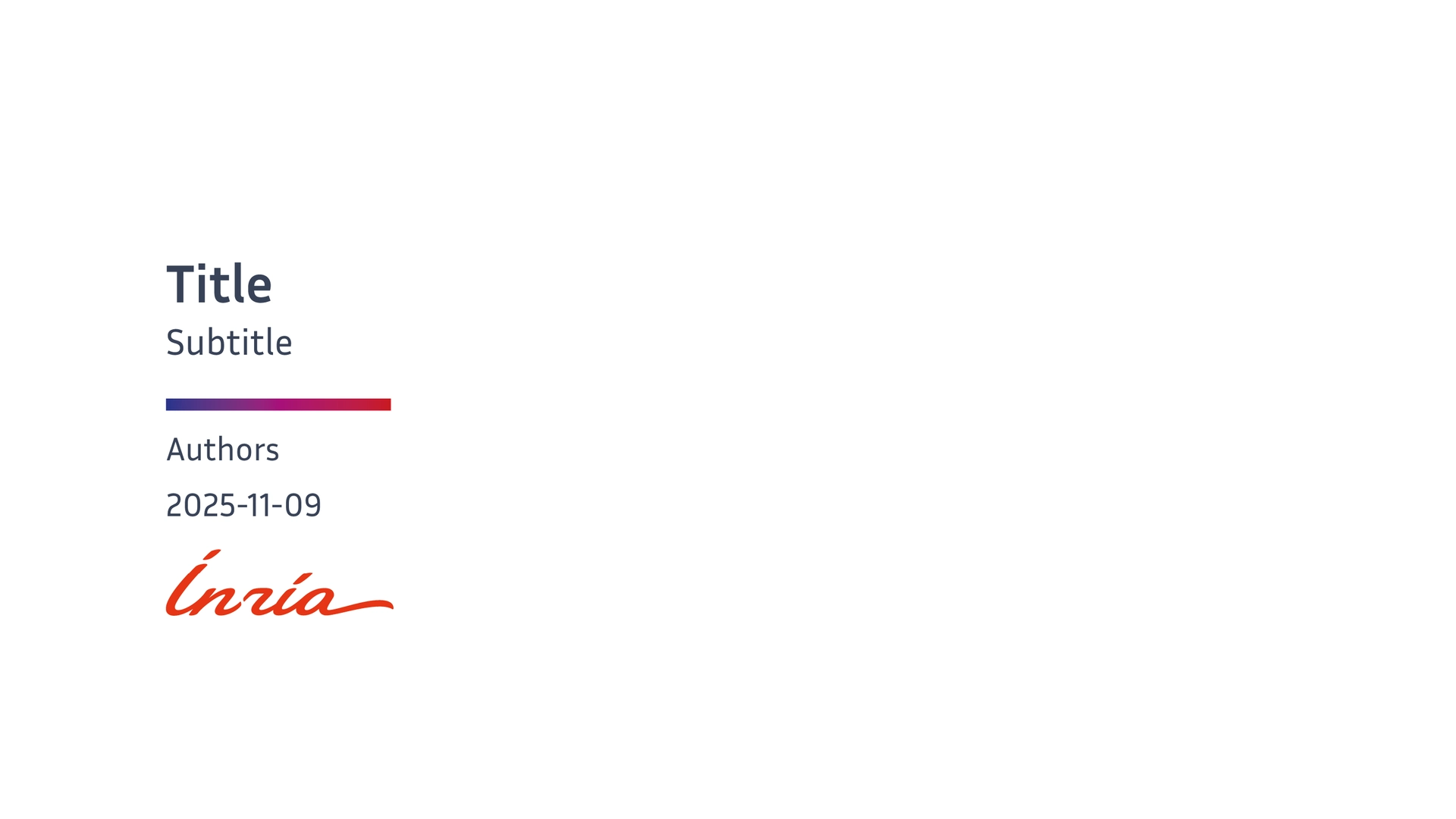| Title Slide | Sample Slide | Section Slide |
|---|---|---|
 |
 |
 |
This theme draws inspiration from the default Metropolis theme for the touying presentation framework for typst. It and has been adapted to comply roughly with Inria’s graphic charter while remaining simple and elegant. Note that this is however an unofficial theme.
It is recommended to have the Inria Sans font installed (the theme will fallback to Fira Sans or Noto Sans otherwise, since they are reasonably close). The logo itself is property of Inria (see https://www.inria.fr/fr/charte-dutilisation-de-lidentite-visuelle-dinria)
Initialization
You can initialize it using the following code:
#import "@preview/touying:0.6.1": *
#import "@preview/simple-inria-touying-theme:0.1.1": *
#show: inria-theme.with(
aspect-ratio: "16-9",
config-info(
title: [Title],
subtitle: [Subtitle],
author: [Authors],
date: datetime.today(),
),
footer-progress: true,
section-slides: true,
black-title: true,
)
#title-slide()
= First Slide
Content
= New Section <touying:hidden>
#new-section-slide([Hello there!])
= Another Slide
More Content
The inria-theme in the theme accepts the following parameters:
aspect-ratio: The aspect ratio of the slides, which can be “16-9” or “4-3”, with a default of “16-9”.align: The alignment of the content within the slides, with a default ofhorizon(horizontal alignment).header: The content displayed in the header of the slides, with a default that displays the current heading adjusted to fit the width (utils.display-current-heading(setting: utils.fit-to-width.with(grow: false, 100%))). Alternatively, you can provide a function likeself => self.info.titleto customize the header content.header-right: The content displayed on the right side of the header, with a default that shows the logo specified inself.info.logo.logo: A logo image, for the title slide, with a default to the red Inria logo.footer: The content displayed in the footer of the slides, with a default of the logo. You can customize it with a function, for example, to display the author’s information:self => self.info.author.footer-right: The content displayed on the right side of the footer, with a default that shows the slide number (context utils.slide-counter.display()).footer-progress: A boolean value indicating whether to display a progress bar at the bottom of the slides, with a default oftrue.section-slides: A boolean value indicating whether sections (first level headers) should be considered as defining slides directly, with a default oftrue. Setting it tofalsewill use subsections and will display specific slides for each new section.black-title: A boolean value indicating whether to use the normal text color for titles instead of the accent color, with a default oftrue.
Color Theme
Inria uses the following default color theme (precise RGB values are given below):
config-colors(
primary: inria-rouge, // accent
primary-light: inria-bleu-nuit, // progress
secondary: inria-framboise,
neutral-lightest: white, // bg
neutral-darkest: inria-gris-bleu, // fg
),
You can modify this color theme using config-colors().
The official Inria graphic charter would use black as neutral-darkest.
Slide Function Family
The Inria theme provides a variety of custom slide functions:
#title-slide(extra: none, ..args)
title-slide reads information from self.info for display, and you can also pass in an extra parameter to display additional information.
Other Customizations
Consider using:
#set text(lang: "en")
#show math.equation: set text(font: "Fira Math")
#set strong(delta: 100)
#set par(justify: true)
Convenience Variables and Functions
The theme defines variables corresponding to the official Inria colors.
#let inria-rouge = rgb("#c9191e")
#let inria-framboise = rgb("#a60f79")
#let inria-violet = rgb("#5d4b9a")
#let inria-bleu-nuit = rgb("#27348b")
#let inria-bleu-canard = rgb("#1067a3")
#let inria-bleu-azur = rgb("#00a5cc")
#let inria-bleu-vert = rgb("#88ccca")
#let inria-gris-bleu = rgb("#384257")
#let inria-cactus = rgb("#608b37")
#let inria-vert-tendre = rgb("#95c11f")
#let inria-jaune = rgb("#ffcd1c")
#let inria-orange = rgb("#ff8300")
#let inria-sable = rgb("#d6bc86")
and a few other utility functions
// Utility function when you want bold but not alert
#let bold(body) = {
text(weight: "bold", body)
}
#let fullcite(label) = {
set text(size: .5em)
cite(label, form: "full")
}
#slide(
config: (:),
repeat: auto,
setting: body => body,
composer: components.side-by-side,
// inria theme
title: auto,
footer: auto,
align: horizon,
)[
...
]
A default slide with headers and footers, where the title defaults to the current section title, and the footer is what you set.
#focus-slide[
...
]
Used to draw attention, with the background color set to self.colors.primary-dark.
#new-section-slide(short-title: auto, title)
Creates a new section with the given title.
Example
#import "@preview/touying:0.6.1": *
#import "@preview/simple-inria-touying-theme:0.1.1": *
#import "@preview/numbly:0.1.0": numbly
#show: inria-theme.with(
aspect-ratio: "16-9",
footer: self => self.info.institution,
config-info(
title: [Title],
subtitle: [Subtitle],
author: [Authors],
date: datetime.today(),
institution: [Institution],
logo: emoji.city,
),
)
#set heading(numbering: numbly("{1}.", default: "1.1"))
#title-slide()
= Outline <touying:hidden>
#outline(title: none, indent: 1em, depth: 1)
= First Section
---
A slide without a title but with some *important* information.
== A long long long long long long long long long long long long long long long long long long long long long long long long Title
=== sdfsdf
A slide with equation:
$ x_(n+1) = (x_n + a/x_n) / 2 $
#lorem(200)
= Second Section
#focus-slide[
Wake up!
]
== Simple Animation
We can use `#pause` to #pause display something later.
#meanwhile
Meanwhile, #pause we can also use `#meanwhile` to display other content synchronously.
#speaker-note[
+ This is a speaker note.
+ You won't see it unless you use `config-common(show-notes-on-second-screen: right)`
]
#show: appendix
= Appendix
---
Please pay attention to the current slide number.