Quick-Cards is a package for creating flashcards in Typst as fast as possible. It features three distinct creation models:
- Auto: Just apply the show rule and your headings become categories, subheadings questions and everything else are the answers
- Manual: Call #question[] #answer[] #hint[] or #category[] to define your cards
- Full Auto: Convert CSV tables from Excel/Sheets into flashcards
Usage:
#import "@preview/quick-cards:0.1.1": *
#show: quick-cards-show.with(
columns:2, // quick-cards does layout automatically i.e.
rows:4, // questions and answers line up when printing twosided
card-template: flashcard-classic, // there's predefined templates or create your own
parse-body: true // enable Auto mode
)
= Art // category
== Who painted the Mona Lisa? // question
=== Also created the vitruvian man. // hint
Leonardo da Vinci // answer
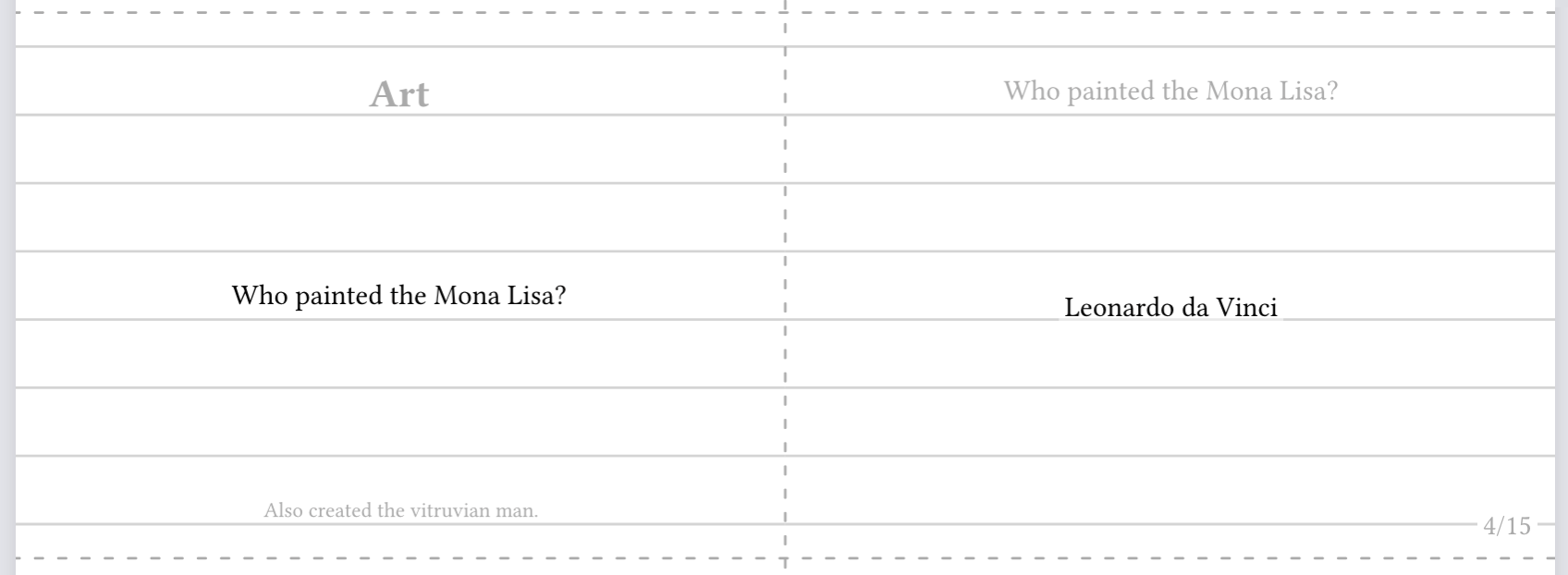
#show: quick-cards-show.with(
columns:2,
rows:4,
card-template: flashcard-modern, // try using different styles!
parse-body: false
)
#category[Derivation] // same functionality, you can even mix auto and manual
#question[What's the power rule of derivation?]
#hint[Don't forget to multiply by the exponent!]
#answer[$ // include math, Cetz, svgs, images, etc
f(x) &= x^n\
f'(x) &= n #sym.dot x^(n-1)
$]
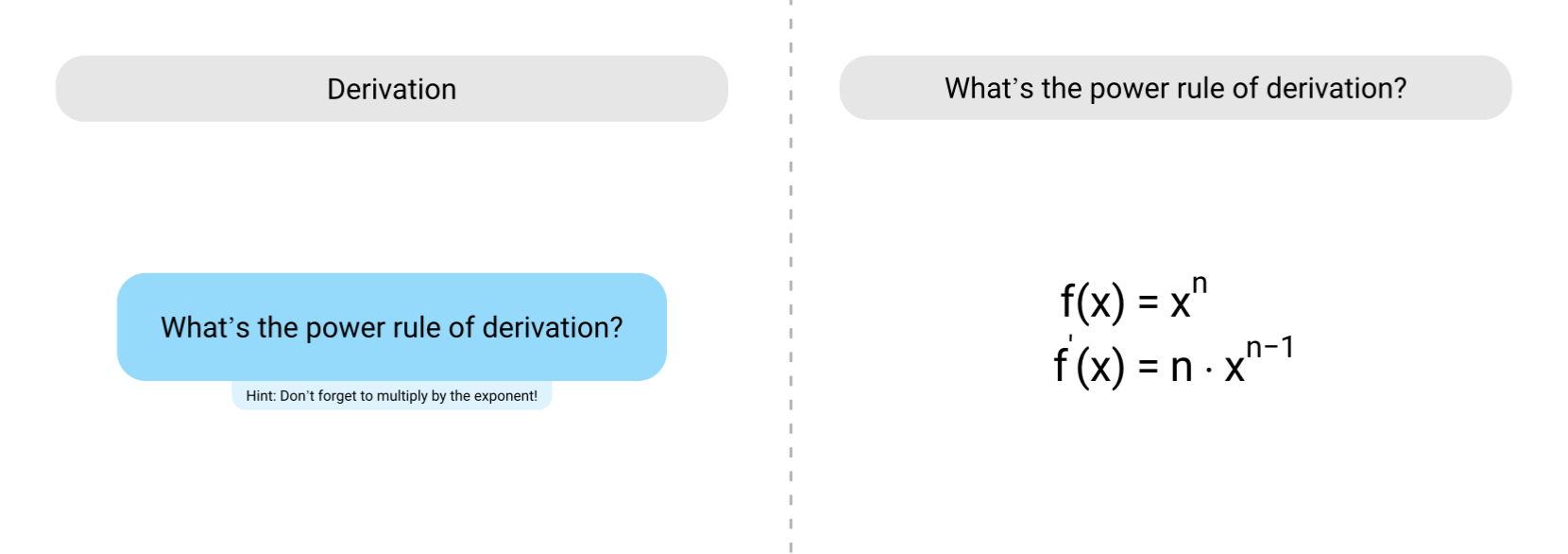
Alternatively try sending data directly to the quick-cards-layout function instead of using show rules. This way you can import data, turn it into content and apply a proper layout:
#quick-cards-layout(
columns: 3,
rows:5,
cards: csv("Test.csv")
.map(x=> flashcard-simple(
question: x.at(0),
answer: x.at(1),
hint: x.at(2),
category: x.at(2)
))
)
Use images instead of text categories, by defining image/category pairs:
#set-category-database(
(
Art: image("Assets/icon-category-art.svg"),
Movies: image("Assets/icon-category-movies.svg"),
Nature: image("Assets/icon-category-nature.svg"),
People: image("Assets/icon-category-people.svg"),
),
)


