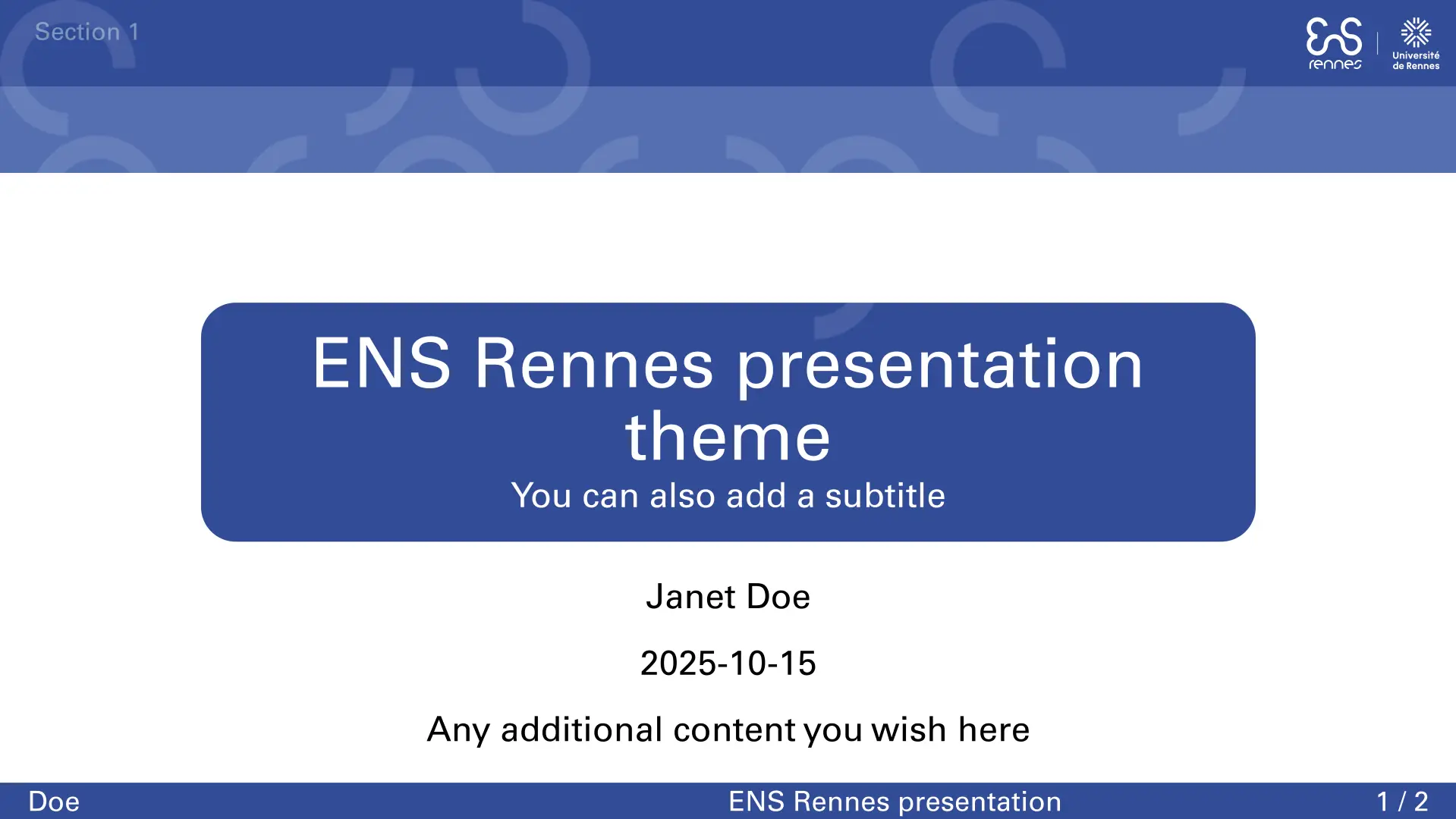This package provides a slide template to write presentation in typst based on touying. The template follows the guidelines described in the ENS Rennes graphic charter.
Font
The ENS Rennes graphic charter require using the Univers font, which you can download at https://font.download/font/univers.
If it is not installed, the font falls back on New Computer Modern Sans, and then CMU Sans Serif.
You can still use the template if none of the above fonts are installed; but the theme will use an arbitrary installed font.
Configurations
The main function exported by the theme is ens-rennes-theme.
#show: ens-rennes-theme.with(
aspect-ratio: "4-3",
config-info(
title: [ENS Rennes presentation theme],
subtitle: [You can also add a subtitle],
mini-title: [ENS Rennes presentation],
authors: [Janet Doe],
mini-authors: [Doe],
date: datetime.today(),
),
department: "info",
display-dpt: false,
named-index: true
)
It has the following optional arguments:
aspect-ratio: the aspect-ratio of each slide;"16-9"by default;department: your department as a string ("info","mktro","dem","2sep","maths","spen");display-dpt: set totrueif you want the theme to align with the graphic charter of the department rather than the school’s;falseby default;section-style: several options to display sections in the header:"named subsection"to display section and subsection titles,"subsection"to display section titles, and subsection as bullets and"compact section only"for a more compact header, with only sections and current subsection displayed."named subsection"and"subsection"options are meant to be used with theslidefunction whereas"compact section only"is meant to be used with typst titles.
Examples:
// with "named subsection" or "subsection"
= Section 1
== Subsection 1.1
#slide(title:[Slide 1])[
Content
]
// with "compact section only"
= Section 1
== Slide 1
Content
You can provide additional information in the config-info dictionary:
title: the title of the presentation;subtitle: the subtitle of the presentation;mini-title: a shortened version of the title, displayed in the footer. If undefined, the title is displayed in the footer.authors: the author(s) as content;mini-authors: a shortened version of the authors, displayed in the footer. If undefined, the authors are displayed in the footer.date: the date you want to appear in the title page.
Personalization
Title of each slide
There are several possibilities for each slide’s title:
autoby default, displays the subsection title;nonedisplays nothing;- or any custom content, via the optional argument
titleof theslidefunction.
Add content in the title
The title-slide function has an optional argument additional-content, if you want to display some other content in the title page, which will appear below the title and other informations.
Blocks
The template provides two functions for Beamer-like blocks:
new-block(kind:content, color:color): for a theorem-like block, the title will always be of the form “kind (the title of this particular block)”. For instance, here’s how to get some usual beamer blocks:#let definition = new-block(kind: [Definition], color: rgb("#324c98")) #let theorem = new-block(kind: [Theorem], color: rgb("#bf0000")) #let corollary = new-block(kind: [Theorem], color: rgb("#bf0000")) #let proposition = new-block(kind: [Proposition], color: rgb("#006000")) #let lemma = new-block(kind: [Lemma], color: rgb("#324c98")) #let example = new-block(kind: [Example], color: rgb("#006000")) #let remark = new-block(kind: [Remark], color: rgb("#555555"))tblock(color:color, title: content, body): for a more personalizable block.