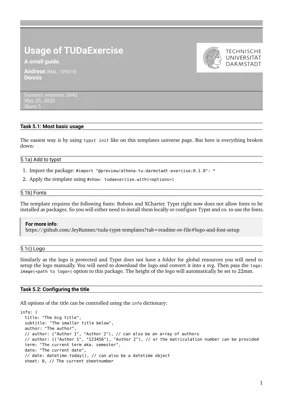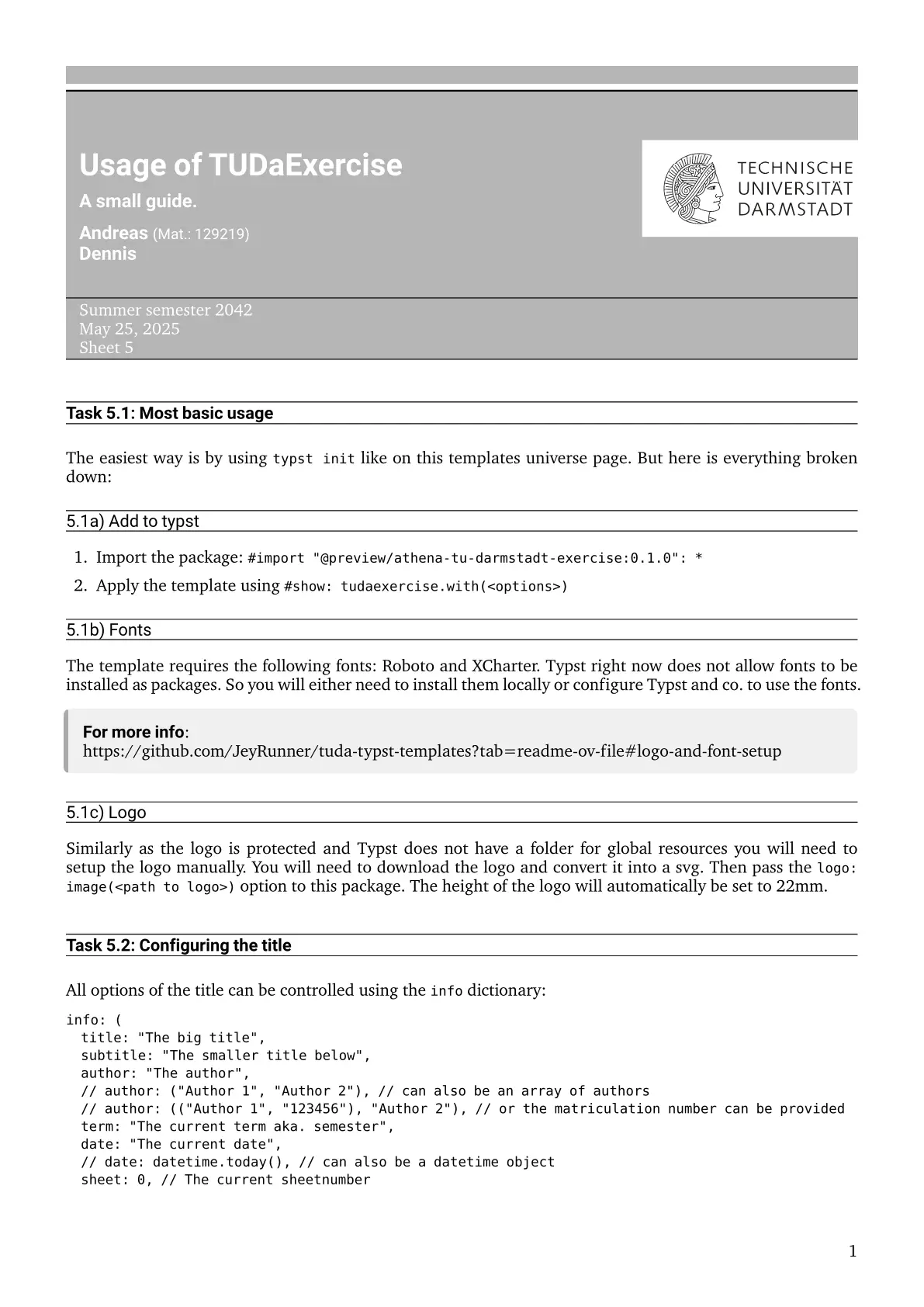These unofficial templates enable you to write documents in Typst with the corporate design of TU Darmstadt.
Disclaimer
Please ask your supervisor if you are allowed to use Typst and one of these templates for your thesis or other documents. Note that this template is not checked by TU Darmstadt for correctness. Thus, this template does not guarantee completeness or correctness. For notes for publishing on TUbama see the Publishing.
Implemented Templates
The templates imitate the style of the corresponding latex templates in tuda_latex_templates. Note that there can be visual differences between the original latex template and the Typst template (you may open an issue when you find one).
For missing features, ideas or other problems you can just open an issue :wink:. Contributions are also welcome.
| Template | Preview | Example | Scope |
|---|---|---|---|
| tudapub | 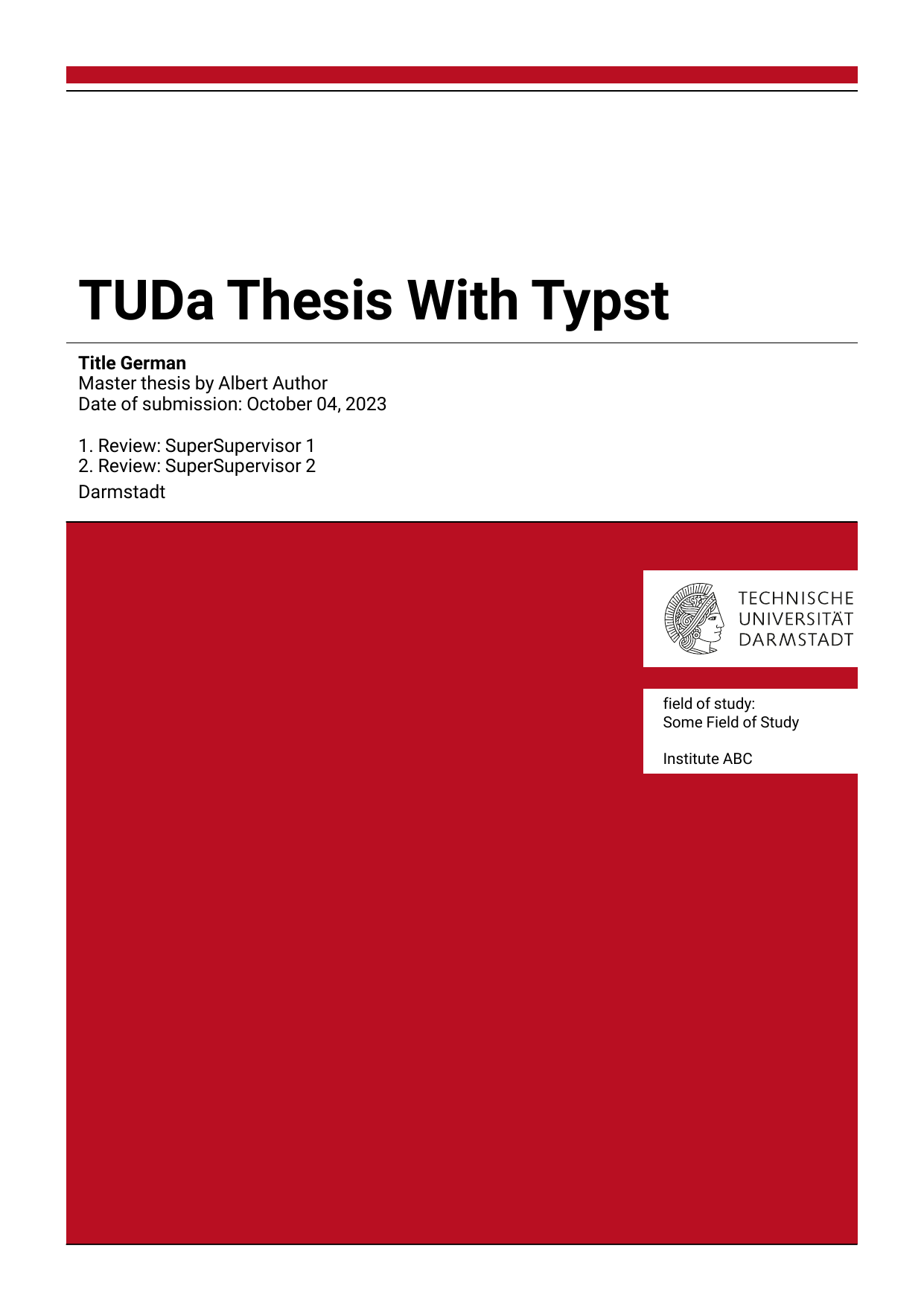 |
example_tudapub.pdf example_tudapub.typ |
Master and Bachelor thesis |
| tudaexercise | 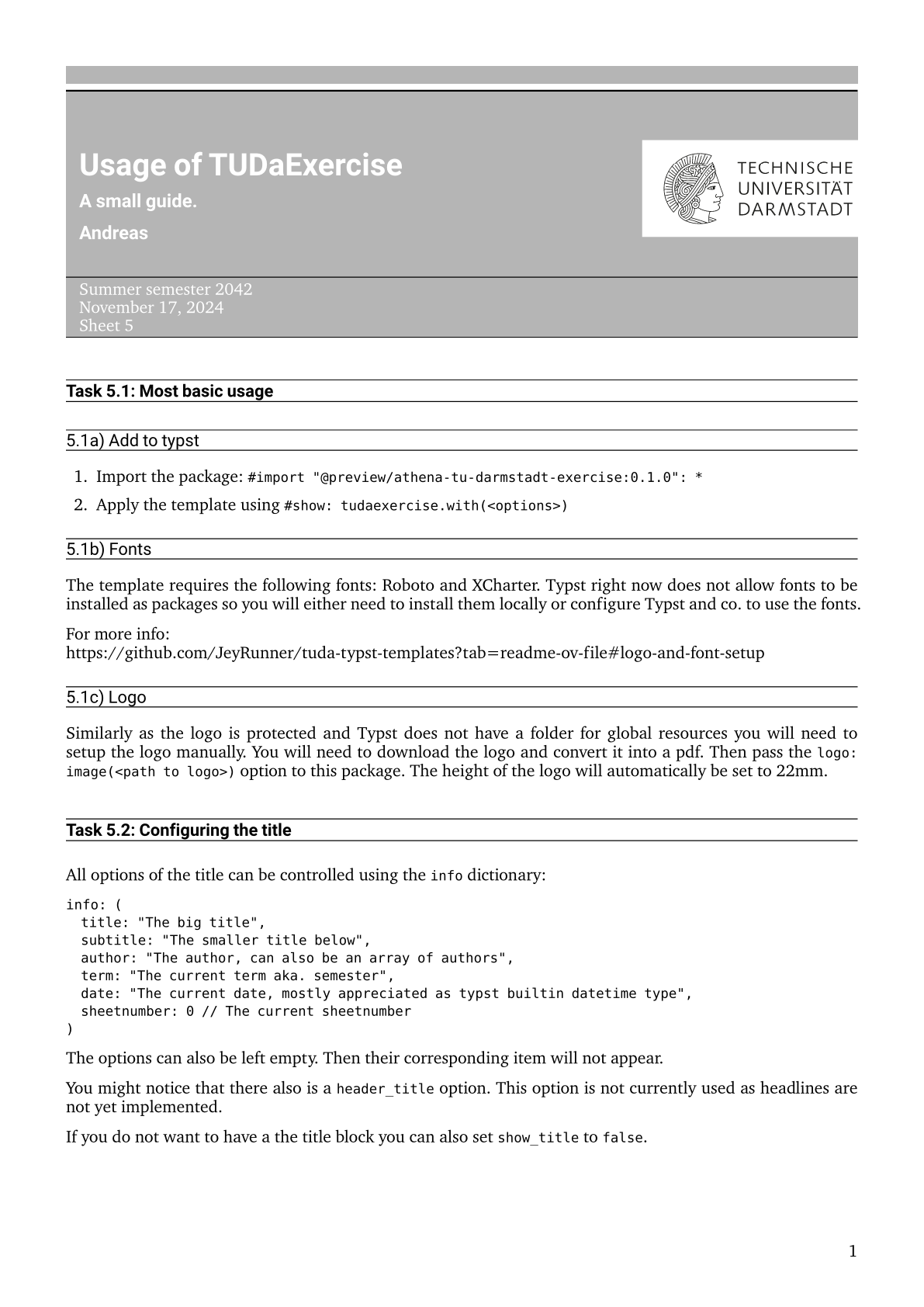 |
Example File | Exercises |
| not-tudabeamer-2023 |  |
Example File | Presentations |
Usage
Create a new typst project based on this template locally.
# for tudapub
typst init @preview/athena-tu-darmstadt-thesis
cd athena-tu-darmstadt-thesis
# for tudaexercise
typst init @preview/athena-tu-darmstadt-exercise
cd athena-tu-darmstadt-exercise
# for not-tudabeamer-2023
typst init @preview/not-tudabeamer-2023
cd not-tudabeamer-2023
Or create a project on the typst web app based on this template.
Or do a manual installation of this template.
For a manual setup create a folder for your writing project and download this template into the `templates` folder:mkdir my_thesis && cd my_thesis
mkdir templates && cd templates
git clone https://github.com/JeyRunner/tuda-typst-templates
Logo and Font Setup
Download the tud logo from download.hrz.tu-darmstadt.de/protected/ULB/tuda_logo.pdf and put it into the assets/logos folder.
Now execute the following script in the assets/logos folder to convert it into an svg:
cd assets/logos
./convert_logo.sh
Note: The here used pdf2svg command might not be available. In this case we recommend a online converter like PDF24 Tools. There also is a tool to install images as local typst packages.
Also download the required fonts Roboto and XCharter:
cd assets/fonts
./download_fonts.sh
Optionally you can install all fonts in the folders in fonts on your system. But you can also use Typst’s --font-path option. Or install them in a folder and add the folder to TYPST_FONT_PATHS for a single font folder.
Note: wget might not be available. In this case either download it or replace the command with something like curl <url> -o <filename> -L
Create a main.typ file for the manual template installation.
Create a simple `main.typ` in the root folder (`my_thesis`) of your new project:#import "templates/tuda-typst-templates/templates/tudapub/template/lib.typ": *
#show: tudapub.with(
title: [
My Thesis
],
author: "My Name",
accentcolor: "3d"
)
= My First Chapter
Some Text
Compile you typst file
typst watch main.typ --font-path assets/fonts/
This will watch your file and recompile it to a pdf when the file is saved. For writing, you can use Vscode with these extensions: Tinymist Typst. Or use the typst web app (here you need to upload the logo and the fonts).
Note that we add --font-path to ensure that the correct fonts are used.
Due to a bug (typst/typst#2917 typst/typst#2098) typst sometimes uses the font Roboto condensed instead of Roboto.
To be on the safe side, double-check the embedded fonts in the pdf (there should be no Roboto condensed).
What also works is to uninstall/deactivate all Roboto condensed fonts from your system.
Publishing on TUbama
For publishing your compiled document (e.g. thesis) on TUbama, the document has to comply with the pdf/A standard. Therefore, set the PDF standard for compiling for the final submission:
typst compile main.typ --font-path assets/fonts/ --pdf-standard a-2b
In case this should not yield a PDF which is accepted by TUbama, you can use a converter to convert from the Typst output to PDF/A, but check that there are no losses during the conversion.
Development
Create a symlink to more easily develop your package changes:
DEV_TEMPLATE=not-tudabeamer-2023
DEV_VERSION=0.2.1
mkdir -p ~/.cache/typst/packages/preview/$DEV_TEMPLATE
rm -R ~/.cache/typst/packages/preview/$DEV_TEMPLATE/$DEV_VERSION
cd templates/$DEV_TEMPLATE/
ln -s $PWD ~/.cache/typst/packages/preview/$DEV_TEMPLATE/$DEV_VERSION
Todos
Dev Notes
Publish Locally
For creating a local package you need to use the scripts/publish.py script.
python ./scripts/publish.py --local