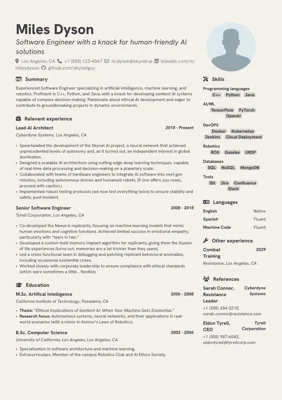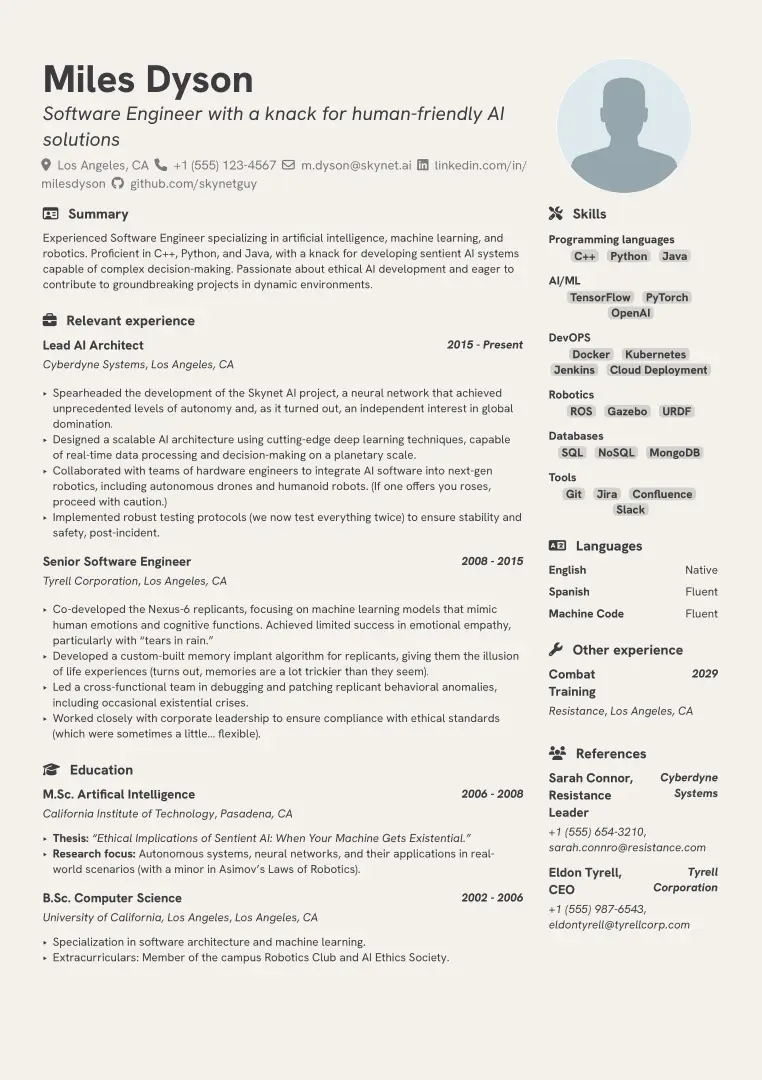grotesk-cv provides a pair of elegant and simple, one-page CV and cover letter templates, inspired by the Brilliant-cv and fireside templates.
Features
- Templates for multilingual CV and cover letter, enabled by flag
- Separation of styling and content
- Customizable fonts, colors and icons
Preview
| CV | Cover Letter |
|---|---|
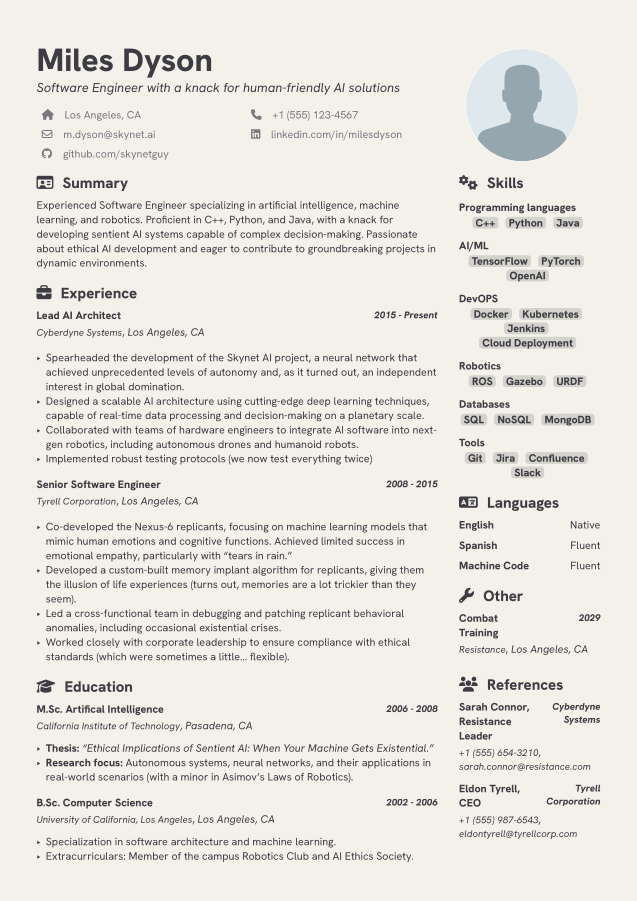 |
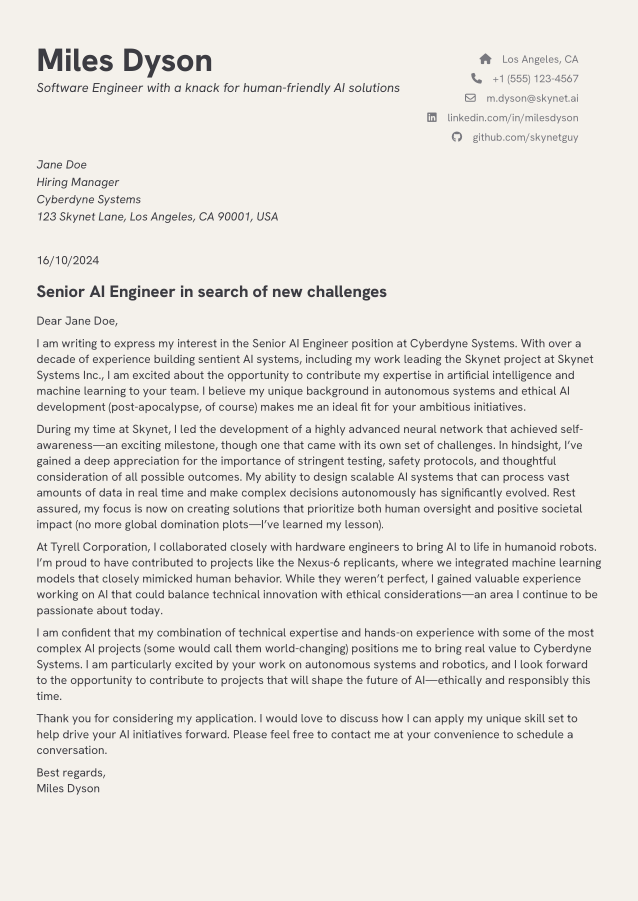 |
Getting Started
To edit this template, changes are mostly made in either of two places. Changes to contact information or layout settings are made in info.toml. To change the section contents, navigate to the corresponding section file e.g. content/profile.typ to edit the Profile section.
Adding or Removing Sections
To add a new section, create a new .typ file in the content directory with the desired section name. To include the section in the CV, add the section at the desired position in either left or right panes in the cv.typ file. To remove sections, simply remove or comment-out the section name in the same list of section names in the cv.typ file. Sections are rendered in the order they appear in the list. The section column width can be adjusted in the info.toml file under the left_pane_width value.
In the following example, the projects.typ section file has been created and is included in the left pane of the CV, and the education.typ section has been removed.
#let left-pane = (
"profile",
"experience",
//"education",
"projects",
)
Changing Profile Photo
To change the profile photo, upload your image to the content/img folder. To enable the new image, update the profile_image value in info.toml with the name of your uploaded image.
Using FontAwesome Icons
The template is configured to use FontAwesome for section icons. Typst Universe does not support FontAwesome icons out of the box, so to use them you will need to download a FontAwesome .otf or .ttf file and upload them to the src/template/font folder.
To change an icon, change the desired icon string in the info.toml file with the corresponding FontAwesome icon name. Icon strings can be found in the cheat sheet. Note that the icon strings must be written without the fa- prefix.
To disable the use of icons, set the include_icons value to false.
Customizing Contact Information
To change or add contact information, update the corresponding value under [personal.info] in the info.toml file. Information is rendered in the order it appears in the file.
To add a new contact information field, add a new variable under [personal.info] with the desired string value. Next, assign a valid FontAwesome icon string to a variable of the same name under [personal.icon].
In the following example, a homepage field has been added to the contact information.
[personal.info]
homepage = "www.myawesomehomepage.com"
[personal.icon]
homepage = "globe"
Changing language
The template provides the option to instantly change the language of the CV and cover letter by using a variable in the info.toml file. The template demonstrates the use of the language variable to switch between English and Spanish, but any language can be used, provided that the information is entered manually inside the corresponding section files. For instance, to change the alternate language to German, changes would have to be made in the section files to include the German text.
In the following example, the language of the Profile section has been changed from Spanish to German, and the required changes have been made in the content/profile.typ file.
// = Summary
= #if include-icon [#fa-icon(icon) #h(5pt)] #if language == "en" [Summary] else if language == "ger" [Zusammenfassung]
#v(5pt)
#if language == "en" [
Experienced Software Engineer specializing in artificial intelligence, machine learning, and robotics. Proficient in C++, Python, and Java, with a knack for developing sentient AI systems capable of complex decision-making. Passionate about ethical AI development and eager to contribute to groundbreaking projects in dynamic environments.
] else if language == "ger" [
Erfahrener Software-Ingenieur, der sich auf künstliche Intelligenz, maschinelles Lernen und Robotik spezialisiert hat. Er beherrscht C++, Python und Java und hat ein Händchen für die Entwicklung empfindungsfähiger KI-Systeme, die in der Lage sind, komplexe Entscheidungen zu treffen. Leidenschaft für ethische KI-Entwicklung und bestrebt, zu bahnbrechenden Projekten in dynamischen Umgebungen beizutragen.
]
Changing Fonts
If using the template online with Typst Universe, multiple font types are available to use, a list of which can be found by pressing the Ag button. To use a different font, upload a ttf or otf file to the content/fonts folder and update the font value in the info.toml file with the name of the uploaded font. For local use, ensure that the font file is installed on your system or available in the content/fonts folder. The template is configured to use the HK Grotesk font family by default, but this can be changed in the info.toml file.
Installation
To use the template offline, clone this repository to your local machine. Typst can be used and rendered offline by installing the Typst CLI. My preferred workflow has been to use VSCode with the Tinymist extension, which provides LSP support, syntax highlighting, and error checking, live rendered previews and automatic exports to PDF.
Please feel free to fork this repository and create PRs for any changes or improvements.